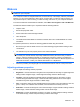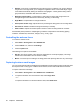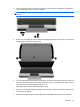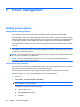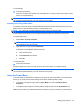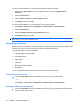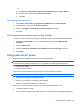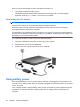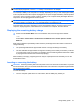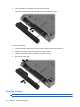Manual
Table Of Contents
- Features
- Networking (select models only)
- Pointing devices and keyboard
- Multimedia
- Power management
- Setting power options
- Using external AC power
- Using battery power
- Displaying the remaining battery charge
- Inserting or removing the battery
- Charging a battery
- Maximizing battery discharge time
- Managing low battery levels
- Calibrating a battery
- Conserving battery power
- Storing a battery
- Disposing of a used battery
- Replacing the battery
- Testing an AC adapter
- Shutting down the computer
- Drives
- External devices
- External media cards
- Memory modules
- Security
- Protecting the computer
- Using passwords
- Using Computer Setup security features
- Using antivirus software
- Using firewall software
- Installing critical security updates
- Using HP ProtectTools Security Manager (select models only)
- Installing a security cable
- Software updates
- MultiBoot
- Management
- Computer Setup
- Backing up and recovering
- Index

3. Insert a business card into the business card slot on the front of the computer (1), and slide the
card to the left (2) to center it under the webcam.
NOTE: If any text is obscured by the slot, rotate the card 180 degrees, with the text facing the
webcam.
4. Slowly lower the display (1) until the webcam light (2) stops blinking and you hear a sound, which
indicates that the webcam is now in focus.
5. If you are capturing several business card images, remove the first business card, and insert the
next one. The webcam light turns on when the card is in focus. The webcam then takes a picture
of the business card, and the webcam light turns off.
Repeat this step to capture additional business cards.
6. When you have finished capturing business card information, remove the business card from the
slot and raise the display.
7. Review the information captured by HP Business Card Reader to be sure that it is complete.
Webcam 51