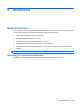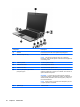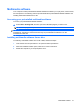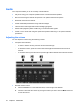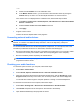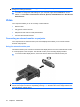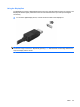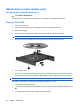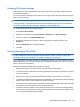Manual
Table Of Contents
- Features
- Networking (select models only)
- Pointing devices and keyboard
- Multimedia
- Power management
- Setting power options
- Using external AC power
- Using battery power
- Displaying the remaining battery charge
- Inserting or removing the battery
- Charging a battery
- Maximizing battery discharge time
- Managing low battery levels
- Calibrating a battery
- Conserving battery power
- Storing a battery
- Disposing of a used battery
- Replacing the battery
- Testing an AC adapter
- Shutting down the computer
- Drives
- External devices
- External media cards
- Memory modules
- Security
- Protecting the computer
- Using passwords
- Using Computer Setup security features
- Using antivirus software
- Using firewall software
- Installing critical security updates
- Using HP ProtectTools Security Manager (select models only)
- Installing a security cable
- Software updates
- MultiBoot
- Management
- Computer Setup
- Backing up and recovering
- Index
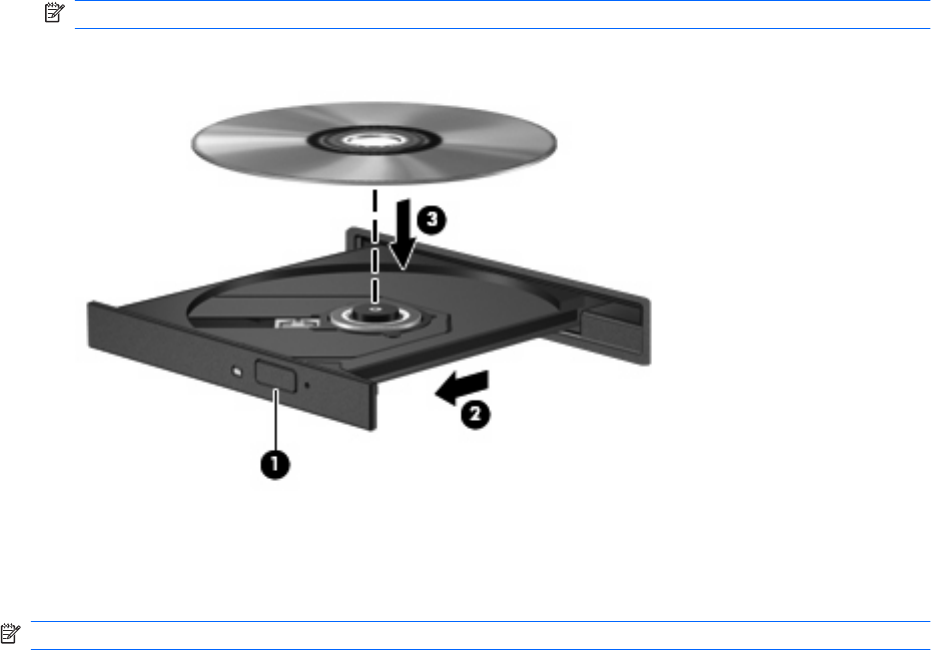
Optical drives (select models only)
Identifying the installed optical drive
▲
Select Start > My Computer.
You will see a list of all the devices installed on your computer, including the optical drive.
Playing a CD or DVD
1. Turn on the computer.
2. Press the release button (1) on the optical drive bezel to release the disc tray.
3. Pull out the tray (2).
4. Hold the disc by the edges and position the disc label-side up over the tray spindle.
NOTE: If the tray is not fully accessible, tilt the disc carefully to position it over the spindle.
5. Gently press the disc (3) down onto the tray spindle until the disc snaps into place.
6. Close the disc tray.
7. If you have not yet configured AutoPlay, the AutoPlay dialog box opens and asks how you want to
use the media content. Choose Windows Media Player, which is preinstalled on your computer.
NOTE: After you insert a disc, a short pause is normal.
If Standby or Hibernation is accidentally initiated during playback of a disc:
●
Your playback may be interrupted.
●
You may see a warning message asking if you want to continue. If this message is displayed, click
No.
●
You may need to restart the CD or DVD to resume playback.
46 Chapter 4 Multimedia