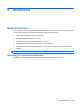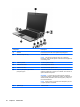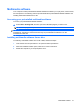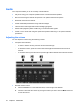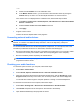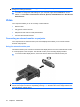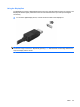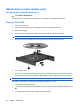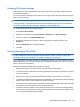Manual
Table Of Contents
- Features
- Networking (select models only)
- Pointing devices and keyboard
- Multimedia
- Power management
- Setting power options
- Using external AC power
- Using battery power
- Displaying the remaining battery charge
- Inserting or removing the battery
- Charging a battery
- Maximizing battery discharge time
- Managing low battery levels
- Calibrating a battery
- Conserving battery power
- Storing a battery
- Disposing of a used battery
- Replacing the battery
- Testing an AC adapter
- Shutting down the computer
- Drives
- External devices
- External media cards
- Memory modules
- Security
- Protecting the computer
- Using passwords
- Using Computer Setup security features
- Using antivirus software
- Using firewall software
- Installing critical security updates
- Using HP ProtectTools Security Manager (select models only)
- Installing a security cable
- Software updates
- MultiBoot
- Management
- Computer Setup
- Backing up and recovering
- Index
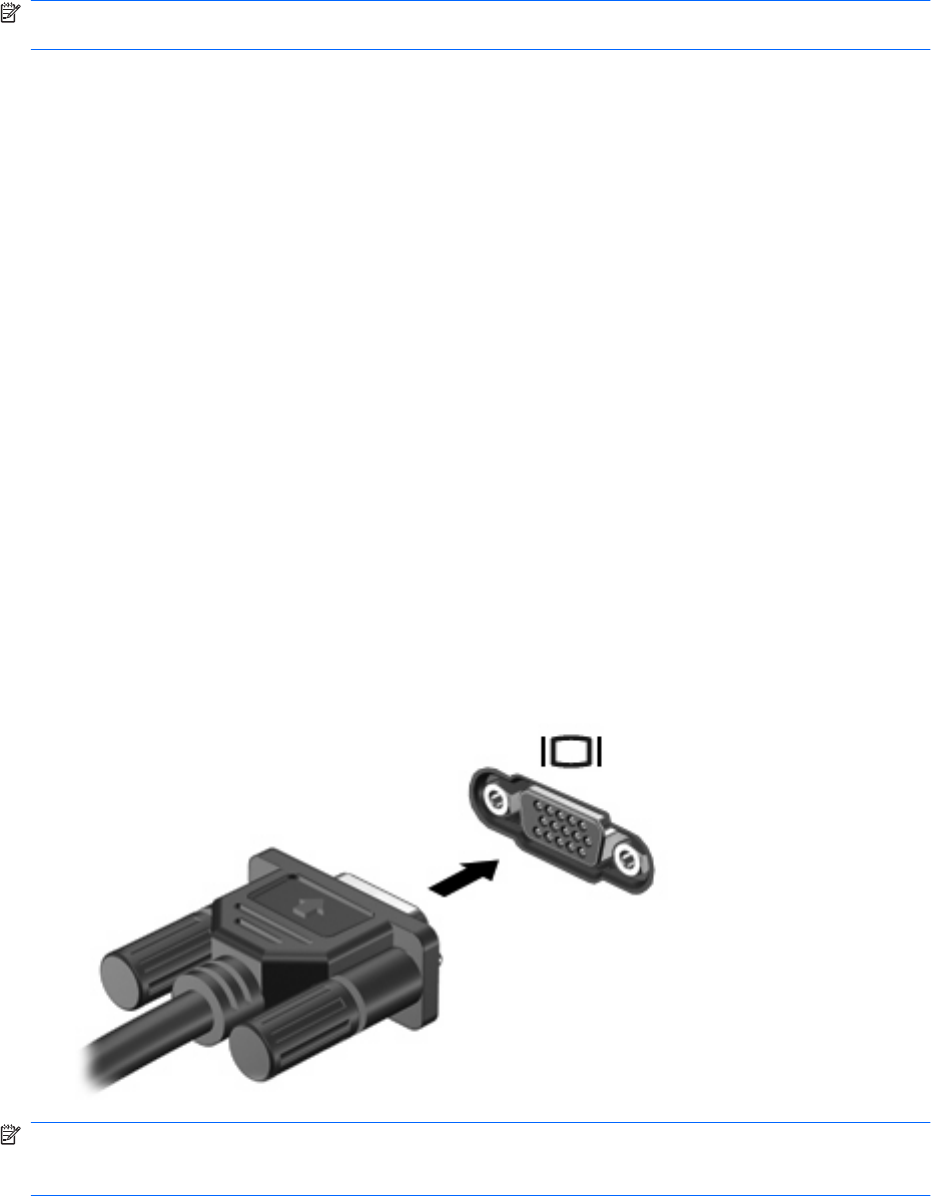
NOTE: For best results when recording, speak directly into the microphone and record sound in a
setting free of background noise.
▲
To confirm or change the audio settings on your computer, right-click the Sound icon on the
taskbar, or select Start > Control Panel > Sounds, Speech, and Audio Devices > Sounds and
Audio Devices.
Video
Your computer enables you to use a variety of video features:
●
Watch movies
●
Play games over the Internet
●
Edit pictures and video to create presentations
●
Connect external video devices
Connecting an external monitor or projector
Your computer has an external monitor port and a DisplayPort that allow you to connect external
monitors and projectors.
Using the external monitor port
The external monitor port connects an external VGA display device such as an external VGA monitor
or a VGA projector to the computer. The external monitor port is an analog display interface.
▲
To connect a VGA display device, connect the device cable to the external monitor port.
NOTE: If a properly connected external display device does not display an image, press fn+f4 to
transfer the image to the device. Repeatedly pressing fn+f4 alternates the screen image between the
computer display and the device.
44 Chapter 4 Multimedia