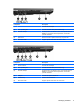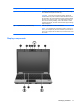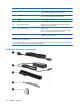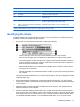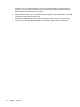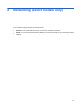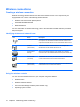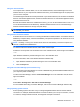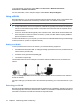Manual
Table Of Contents
- Features
- Networking (select models only)
- Pointing devices and keyboard
- Multimedia
- Power management
- Setting power options
- Using external AC power
- Using battery power
- Displaying the remaining battery charge
- Inserting or removing the battery
- Charging a battery
- Maximizing battery discharge time
- Managing low battery levels
- Calibrating a battery
- Conserving battery power
- Storing a battery
- Disposing of a used battery
- Replacing the battery
- Testing an AC adapter
- Shutting down the computer
- Drives
- External devices
- External media cards
- Memory modules
- Security
- Protecting the computer
- Using passwords
- Using Computer Setup security features
- Using antivirus software
- Using firewall software
- Installing critical security updates
- Using HP ProtectTools Security Manager (select models only)
- Installing a security cable
- Software updates
- MultiBoot
- Management
- Computer Setup
- Backing up and recovering
- Index
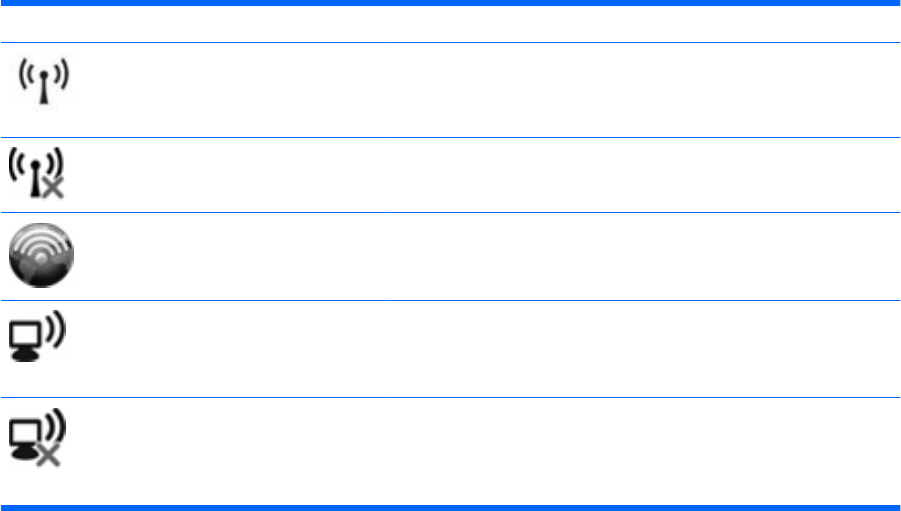
Wireless connections
Creating a wireless connection
Wireless technology transfers data across radio waves instead of wires. Your computer may be
equipped with one or more of the following wireless devices:
●
Wireless local area network (WLAN) device
●
HP Mobile Broadband Module
●
Bluetooth® device
For more information on wireless technology, refer to the information and Web site links provided in
Help and Support.
Identifying wireless and network icons
Icon Name Description
Wireless (connected) Identifies the location of the wireless lights and the wireless button on
the computer. Also identifies the Wireless Assistant software on the
computer and indicates that one or more of the wireless devices are on.
Wireless
(disconnected)
Identifies the Wireless Assistant software on the computer and
indicates that all of the wireless devices are off.
HP Connection
Manager
Opens HP Connection Manager, which enables you to create a
connection with an HP Mobile Broadband device (select models only).
Network status
(connected)
Indicates that one or more of your network drivers are installed and one
or more network devices are connected to the network.
Network status
(disconnected)
Indicates that one or more of your network drivers are installed but no
network devices are connected to the network.
Using the wireless controls
You can control the wireless devices in your computer using these features:
●
Wireless button
●
Wireless Assistant software
●
HP Connection Manager software (select models only)
●
Operating system controls
16 Chapter 2 Networking (select models only)