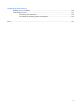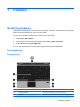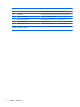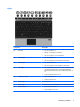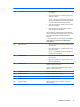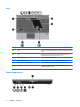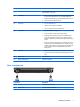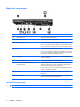Manual
Table Of Contents
- Features
- Networking (select models only)
- Pointing devices and keyboard
- Multimedia
- Power management
- Setting power options
- Using external AC power
- Using battery power
- Displaying the remaining battery charge
- Inserting or removing the battery
- Charging a battery
- Maximizing battery discharge time
- Managing low battery levels
- Calibrating a battery
- Conserving battery power
- Storing a battery
- Disposing of a used battery
- Replacing the battery
- Testing an AC adapter
- Shutting down the computer
- Drives
- External devices
- External media cards
- Memory modules
- Security
- Protecting the computer
- Using passwords
- Using Computer Setup security features
- Using antivirus software
- Using firewall software
- Installing critical security updates
- Using HP ProtectTools Security Manager (select models only)
- Installing a security cable
- Software updates
- MultiBoot
- Management
- Computer Setup
- Backing up and recovering
- Index
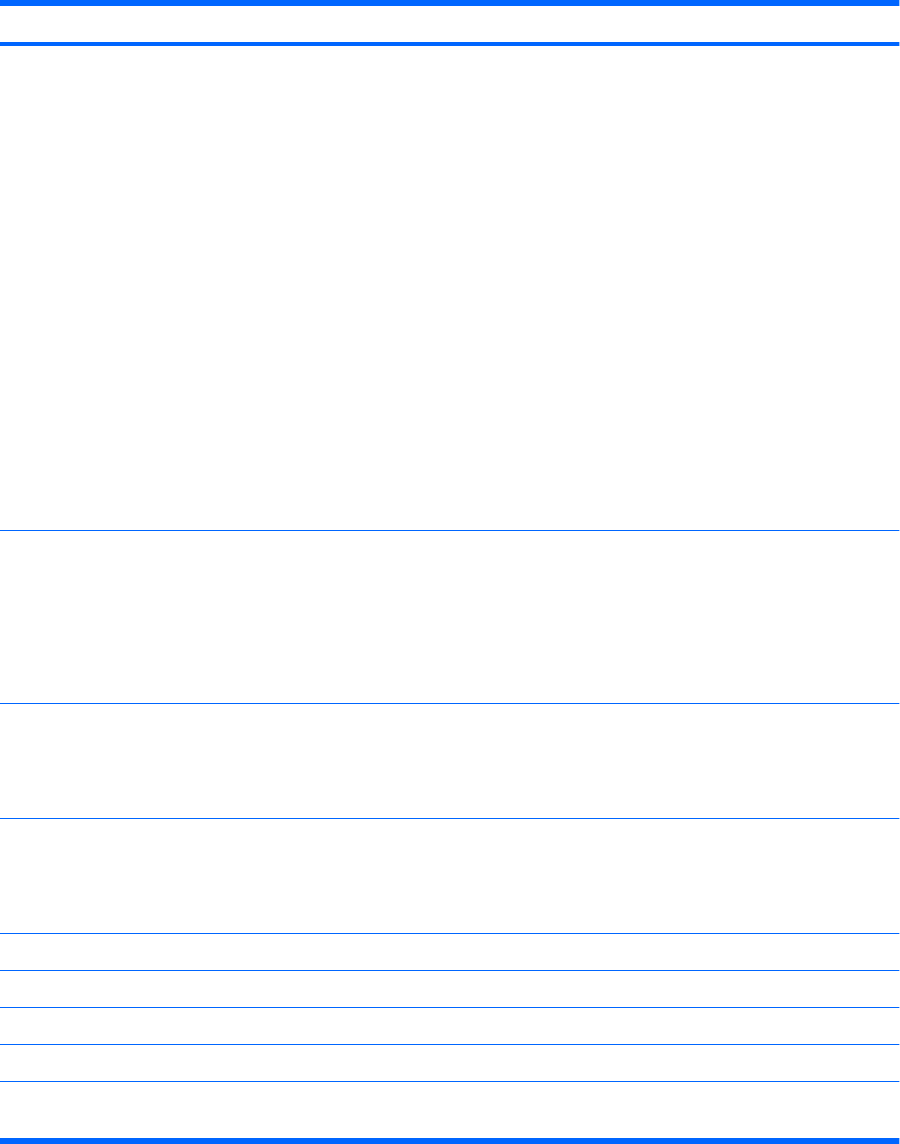
Component Description
(1) Power button
●
When the computer is off, press the button to turn on
the computer.
●
When the computer is on, press the button to shut
down the computer.
NOTE: Although you can shut down the computer
with the power button, the recommended procedure
is to use the Windows Shut Down command.
●
When the computer is in Standby, press the button
briefly to exit Standby.
●
When the computer is in Hibernation, press the
button briefly to exit Hibernation.
If the computer has stopped responding and Windows
shutdown procedures are ineffective, press and hold the
power button for at least 5 seconds to turn off the
computer.
To learn more about your power settings, select Start >
Control Panel > Performance and Maintenance >
Power Options.
(2) QuickLook button
●
When the computer is off, press the button to open
HP QuickLook.
●
When the computer is on, press the button to open
HP Software Setup.
NOTE: If HP Software Setup is not available, the
default Web browser opens.
(3) QuickWeb button
●
When the computer is off, press the button to open
HP QuickWeb.
●
When the computer is on, press the button to open
the default Web browser.
(4) Wireless button Turns the installed wireless devices on or off but does not
establish a wireless connection.
NOTE: A wireless network must be set up in order to
establish a wireless connection.
(5) TouchPad on/off button Turns the TouchPad on or off.
(6) Volume mute button Mutes and restores speaker sound.
(7) Volume down button Decreases speaker volume.
(8) Volume up button Increases speaker volume.
(9) Fingerprint reader Allows a fingerprint logon to Windows, instead of a
password logon.
Identifying hardware 5