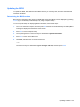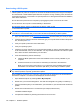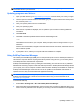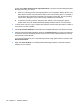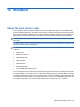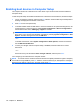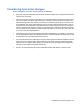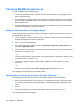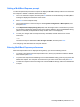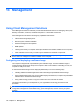Manual
Table Of Contents
- Features
- Networking (select models only)
- Pointing devices and keyboard
- Multimedia
- Power management
- Setting power options
- Using external AC power
- Using battery power
- Displaying the remaining battery charge
- Inserting or removing the battery
- Charging a battery
- Maximizing battery discharge time
- Managing low battery levels
- Calibrating a battery
- Conserving battery power
- Storing a battery
- Disposing of a used battery
- Replacing the battery
- Testing an AC adapter
- Shutting down the computer
- Drives
- External devices
- External media cards
- Memory modules
- Security
- Protecting the computer
- Using passwords
- Using Computer Setup security features
- Using antivirus software
- Using firewall software
- Installing critical security updates
- Using HP ProtectTools Security Manager (select models only)
- Installing a security cable
- Software updates
- MultiBoot
- Management
- Computer Setup
- Backing up and recovering
- Index
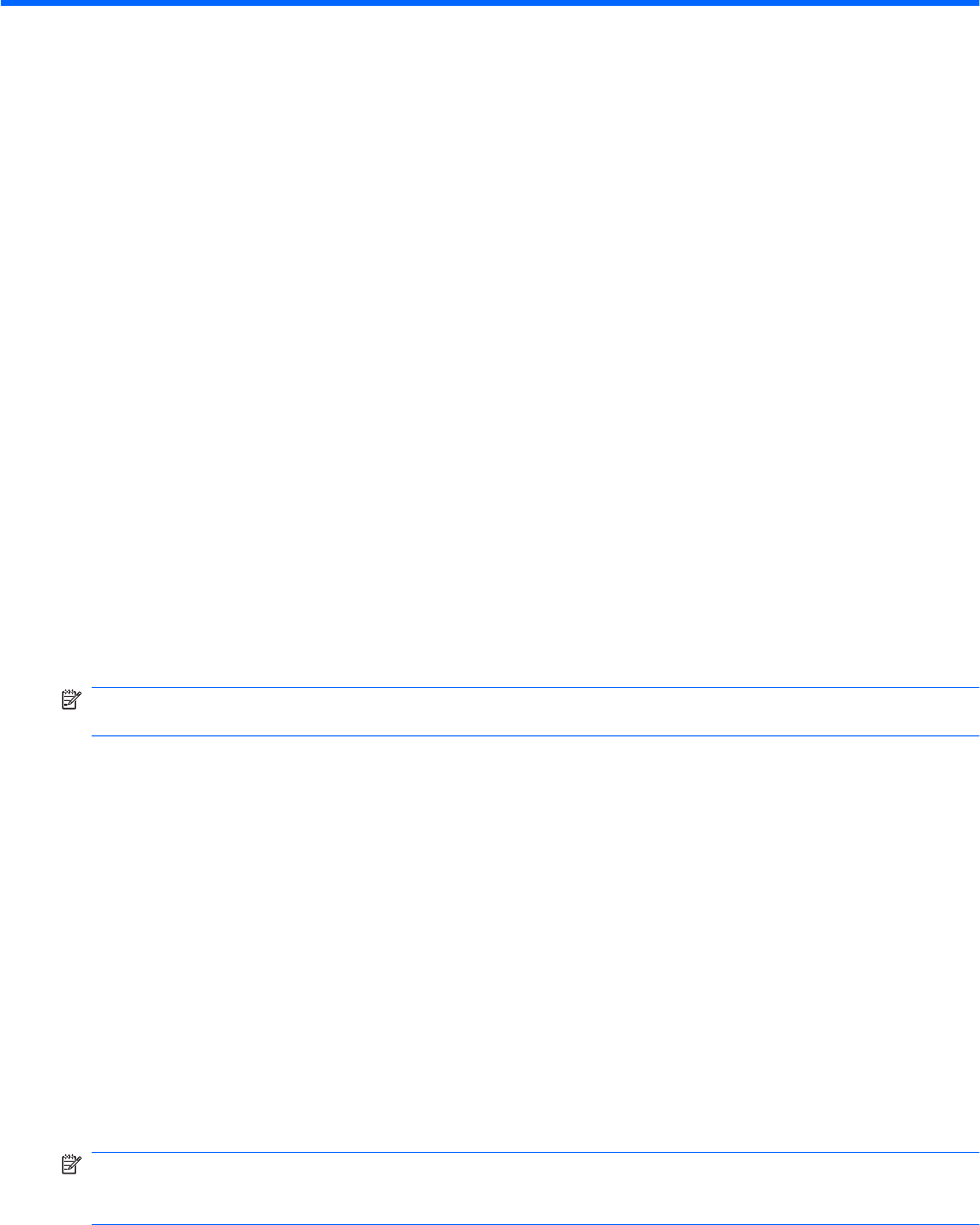
13 Management
Using Client Management Solutions
Client Management Solutions software provides standards-based solutions for managing client (user)
desktop, workstation, notebook, and tablet computers in a networked environment.
Client management includes the following key capabilities and features:
●
Initial software image deployment
●
Remote system software installation
●
Software management and updates
●
ROM updates
●
Tracking and security of computer assets (the hardware and software installed on the computer)
●
Fault notification and recovery of certain system software and hardware components
NOTE: Support for specific features described in this section may vary, depending on computer model
and/or version of management software installed on the computer.
Configuring and deploying a software image
The computer is shipped with a preinstalled system software image. The initial software image is
configured during the first-time setup of the computer. After a brief software "unbundling" occurs, the
computer is ready to be used.
A customized software image can be deployed (distributed) in one of the following ways:
●
Installing additional software applications after unbundling the preinstalled software image
●
Using software deployment tools, such as Altiris Deployment Solutions, to replace the preinstalled
software with a customized software image
●
Using a disk-cloning process to copy the contents from one hard drive to another
The deployment method you use depends on your organization's technology environment and
processes.
NOTE: The Computer Setup utility and other system features provide further assistance with
configuration management and troubleshooting, power management, and the recovery of system
software.
138 Chapter 13 Management