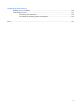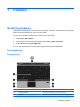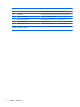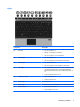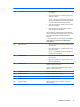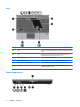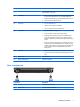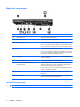Manual
Table Of Contents
- Features
- Networking (select models only)
- Pointing devices and keyboard
- Multimedia
- Power management
- Setting power options
- Using external AC power
- Using battery power
- Displaying the remaining battery charge
- Inserting or removing the battery
- Charging a battery
- Maximizing battery discharge time
- Managing low battery levels
- Calibrating a battery
- Conserving battery power
- Storing a battery
- Disposing of a used battery
- Replacing the battery
- Testing an AC adapter
- Shutting down the computer
- Drives
- External devices
- External media cards
- Memory modules
- Security
- Protecting the computer
- Using passwords
- Using Computer Setup security features
- Using antivirus software
- Using firewall software
- Installing critical security updates
- Using HP ProtectTools Security Manager (select models only)
- Installing a security cable
- Software updates
- MultiBoot
- Management
- Computer Setup
- Backing up and recovering
- Index
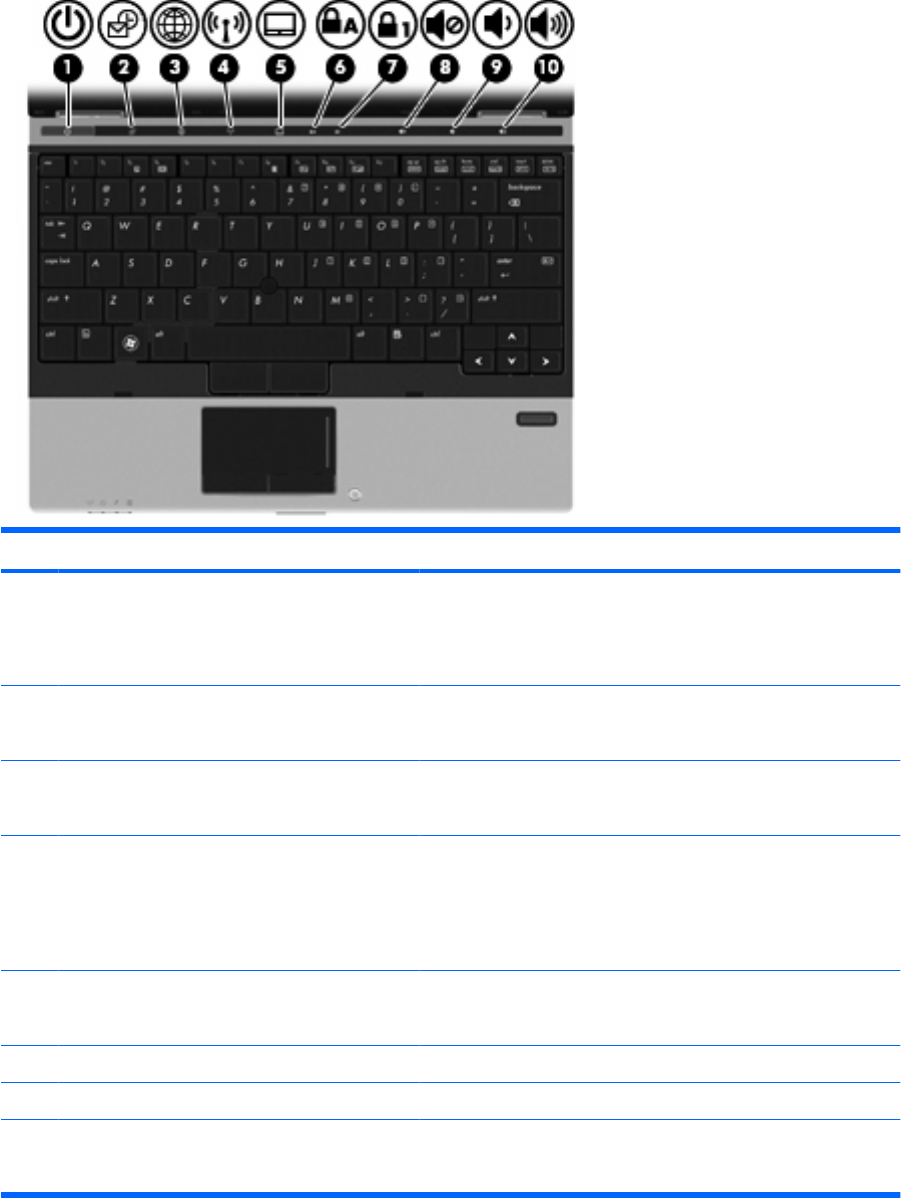
Lights
Component Description
(1) Power light
●
On: The computer is on.
●
Blinking: The computer is in Standby.
●
Off: The computer is off or in Hibernation.
(2) QuickLook light
●
On: The computer is on.
●
Off: The computer is off or in Standby or Hibernation.
(3) QuickWeb light
●
On: The computer is on.
●
Off: The computer is off or in Standby or Hibernation.
(4) Wireless light
●
Blue: An integrated wireless device, such as a wireless local
area network (WLAN) device, the HP Mobile Broadband
Module (select models only), and/or a Bluetooth® device, is
on.
●
Amber: All wireless devices are off.
(5) TouchPad on/off light
●
White: TouchPad is on.
●
Amber: TouchPad is off.
(6) Caps lock light On: Caps lock is on.
(7) Num lock light On: Num lock is on or the embedded numeric keypad is enabled.
(8) Volume mute light
●
White: Speaker sound is on.
●
Amber: Speaker sound is off.
Identifying hardware 3