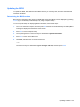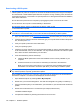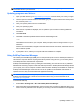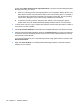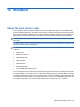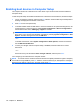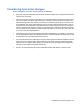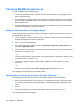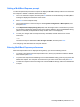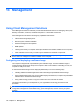Manual
Table Of Contents
- Features
- Networking (select models only)
- Pointing devices and keyboard
- Multimedia
- Power management
- Setting power options
- Using external AC power
- Using battery power
- Displaying the remaining battery charge
- Inserting or removing the battery
- Charging a battery
- Maximizing battery discharge time
- Managing low battery levels
- Calibrating a battery
- Conserving battery power
- Storing a battery
- Disposing of a used battery
- Replacing the battery
- Testing an AC adapter
- Shutting down the computer
- Drives
- External devices
- External media cards
- Memory modules
- Security
- Protecting the computer
- Using passwords
- Using Computer Setup security features
- Using antivirus software
- Using firewall software
- Installing critical security updates
- Using HP ProtectTools Security Manager (select models only)
- Installing a security cable
- Software updates
- MultiBoot
- Management
- Computer Setup
- Backing up and recovering
- Index
Considering boot order changes
Before changing the boot order, note the following considerations:
●
When the computer restarts after the boot order has been changed, the computer attempts to start
using the new boot order.
●
If there is more than one type of boot device, the computer attempts to boot using the first of each
type of boot device (except for optical devices). For example, if the computer is connected to an
optional docking device that contains a hard drive, this hard drive will be shown in the boot order
as a USB hard drive. If the system attempts to boot from this USB hard drive and fails, it will not
attempt to boot to the hard drive in the hard drive bay. Instead, it will try to boot to the next type of
device in the boot order. However, if there are 2 optical devices, and the first optical device does
not boot (either because it does not contain media or the media is not a boot disc), the system will
try to boot to the second optical device.
●
Changing the boot order also changes the logical drive designations. For example, if you start up
from a CD-ROM drive with a disc formatted as drive C, that CD-ROM drive becomes drive C and
the hard drive in the hard drive bay becomes drive D.
●
The computer will boot from a NIC device only if the device has been enabled in the Built-In Device
Options menu of Computer Setup and if booting from the device has been enabled in the Boot
Options menu of Computer Setup. Booting from a NIC does not affect logical drive designations
because no drive letter is associated with the NIC.
●
Drives in an optional docking device are treated like external USB devices in the boot order.
Considering boot order changes 135