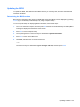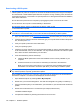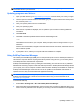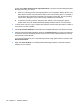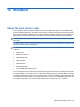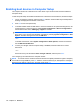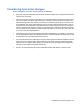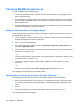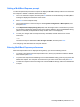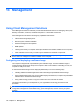Manual
Table Of Contents
- Features
- Networking (select models only)
- Pointing devices and keyboard
- Multimedia
- Power management
- Setting power options
- Using external AC power
- Using battery power
- Displaying the remaining battery charge
- Inserting or removing the battery
- Charging a battery
- Maximizing battery discharge time
- Managing low battery levels
- Calibrating a battery
- Conserving battery power
- Storing a battery
- Disposing of a used battery
- Replacing the battery
- Testing an AC adapter
- Shutting down the computer
- Drives
- External devices
- External media cards
- Memory modules
- Security
- Protecting the computer
- Using passwords
- Using Computer Setup security features
- Using antivirus software
- Using firewall software
- Installing critical security updates
- Using HP ProtectTools Security Manager (select models only)
- Installing a security cable
- Software updates
- MultiBoot
- Management
- Computer Setup
- Backing up and recovering
- Index
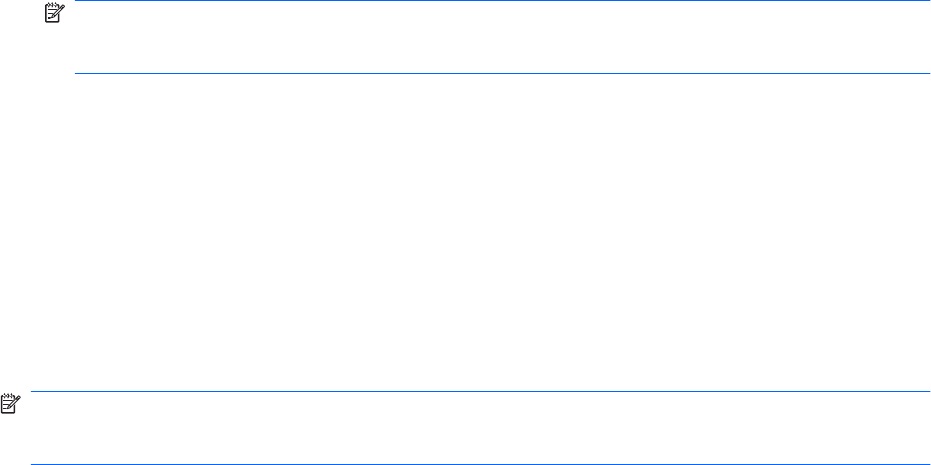
Enabling boot devices in Computer Setup
The computer will boot to a USB device or a NIC device only if the device has first been enabled in
Computer Setup.
To start Computer Setup and enable a USB device or a NIC device as a boot device, follow these steps:
1. Turn on or restart the computer, and then press esc while the “Press the ESC key for Startup Menu”
message is displayed at the bottom of the screen.
2. Press f10 to enter Computer Setup.
3. To enable bootable media in USB drives or in drives inserted into an optional docking device, use
a pointing device or the arrow keys to select System Configuration > Device Configurations.
Confirm that the box next to USB legacy support is checked.
NOTE: The USB Port option must be enabled in order to use USB legacy support. It is enabled
at the factory. If the port becomes disabled, reenable it by selecting System Configuration > Port
Options, and then clicking the box next to USB Port.
– or –
To enable a NIC device, select System Configuration > Boot Options, and then click the box
next to PXE Internal NIC boot.
4. To save your changes and exit Computer Setup, click Save, and then follow the on-screen
instructions.
– or –
Use the arrow keys to select File > Save Changes and Exit, and then press enter.
Your changes go into effect when the computer restarts.
NOTE: To connect a NIC to a Preboot eXecution Environment (PXE) or Remote Program Load (RPL)
server without using MultiBoot, press esc while the “Press the ESC key for Startup Menu” message is
displayed at the bottom of the screen, and then quickly press f12.
134 Chapter 12 MultiBoot