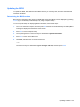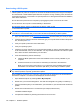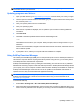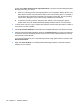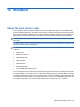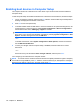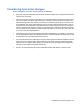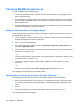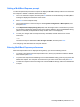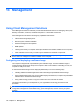Manual
Table Of Contents
- Features
- Networking (select models only)
- Pointing devices and keyboard
- Multimedia
- Power management
- Setting power options
- Using external AC power
- Using battery power
- Displaying the remaining battery charge
- Inserting or removing the battery
- Charging a battery
- Maximizing battery discharge time
- Managing low battery levels
- Calibrating a battery
- Conserving battery power
- Storing a battery
- Disposing of a used battery
- Replacing the battery
- Testing an AC adapter
- Shutting down the computer
- Drives
- External devices
- External media cards
- Memory modules
- Security
- Protecting the computer
- Using passwords
- Using Computer Setup security features
- Using antivirus software
- Using firewall software
- Installing critical security updates
- Using HP ProtectTools Security Manager (select models only)
- Installing a security cable
- Software updates
- MultiBoot
- Management
- Computer Setup
- Backing up and recovering
- Index
models. Select Show software for all supported models. If you have used HP SoftPaq Download
Manager previously, go to Step 3.
a. Select your operating system and language filters in the Configuration Options window. The
filters limit the number of options that are listed in the Product Catalog pane. For example, if
only Windows XP Professional is selected in the operating system filter, the only operating
system that is displayed in the Product Catalog is Windows XP Professional.
b. To add other operating systems, change the filter settings in the Configuration Options
window. Refer to the HP SoftPaq Download Manager software Help for more information.
3. In the left pane, click the (+) sign to expand the model list, and then select the model or models of
the products you want to update.
4. Click Find Available SoftPaqs to download a list of available SoftPaqs for the selected computer.
5. Select from the list of available SoftPaqs, and then click Download Only if you have many SoftPaqs
to download, because the SoftPaq selection and Internet connection speed determine how long
the download process will take.
If you want to download only one or two SoftPaqs and have a high-speed Internet connection, click
Download & Unpack.
6. Right-click Install SoftPaq in the SoftPaq Download Manager software to install the selected
SoftPaqs on the computer.
132 Chapter 11 Software updates