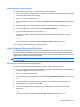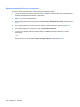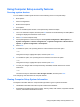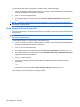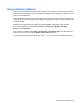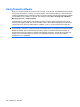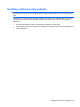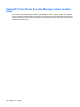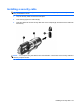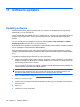Manual
Table Of Contents
- Features
- Networking (select models only)
- Pointing devices and keyboard
- Multimedia
- Power management
- Setting power options
- Using external AC power
- Using battery power
- Displaying the remaining battery charge
- Inserting or removing the battery
- Charging a battery
- Maximizing battery discharge time
- Managing low battery levels
- Calibrating a battery
- Conserving battery power
- Storing a battery
- Disposing of a used battery
- Replacing the battery
- Testing an AC adapter
- Shutting down the computer
- Drives
- External devices
- External media cards
- Memory modules
- Security
- Protecting the computer
- Using passwords
- Using Computer Setup security features
- Using antivirus software
- Using firewall software
- Installing critical security updates
- Using HP ProtectTools Security Manager (select models only)
- Installing a security cable
- Software updates
- MultiBoot
- Management
- Computer Setup
- Backing up and recovering
- Index
Using Computer Setup security features
Securing system devices
You can disable or enable system devices from the following menus in Computer Setup:
●
Boot Options
●
Device Configurations
●
Built-In Device Options
●
Port Options
To disable or reenable system devices in Computer Setup, follow these steps:
1. Turn on or restart the computer, and then press esc while the “Press the ESC key for Startup Menu”
message is displayed at the bottom of the screen.
2. Press f10 to enter Computer Setup.
3. Use a pointing device or the arrow keys to select System Configuration > Boot Options, or
System Configuration > Device Configurations, or System Configuration > Built-In Device
Options, or System Configuration > Port Options.
4. Press enter.
5. To disable an option, use a pointing device to uncheck the box next to the option.
– or –
Using the arrow keys, highlight the option, and then press enter.
6. To reenable an option, use a pointing device to check the box next to the option.
– or –
Using the arrow keys, highlight the option, and then press enter.
7. To save your changes and exit Computer Setup, click Save, and then follow the on-screen
instructions.
– or –
Use the arrow keys to select File > Save Changes and Exit, and then press enter.
Your changes go into effect when the computer restarts.
Viewing Computer Setup System Information
The System Information feature in Computer Setup provides 2 types of system information:
●
Identification information about the computer model and the batteries
●
Specification information about the processor, memory, ROM, video revision, keyboard controller
revision, and wireless identification numbers
Using Computer Setup security features 121