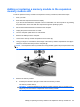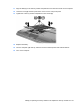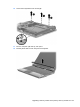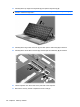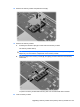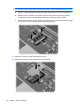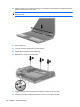Manual
Table Of Contents
- Features
- Networking (select models only)
- Pointing devices and keyboard
- Multimedia
- Power management
- Setting power options
- Using external AC power
- Using battery power
- Displaying the remaining battery charge
- Inserting or removing the battery
- Charging a battery
- Maximizing battery discharge time
- Managing low battery levels
- Calibrating a battery
- Conserving battery power
- Storing a battery
- Disposing of a used battery
- Replacing the battery
- Testing an AC adapter
- Shutting down the computer
- Drives
- External devices
- External media cards
- Memory modules
- Security
- Protecting the computer
- Using passwords
- Using Computer Setup security features
- Using antivirus software
- Using firewall software
- Installing critical security updates
- Using HP ProtectTools Security Manager (select models only)
- Installing a security cable
- Software updates
- MultiBoot
- Management
- Computer Setup
- Backing up and recovering
- Index
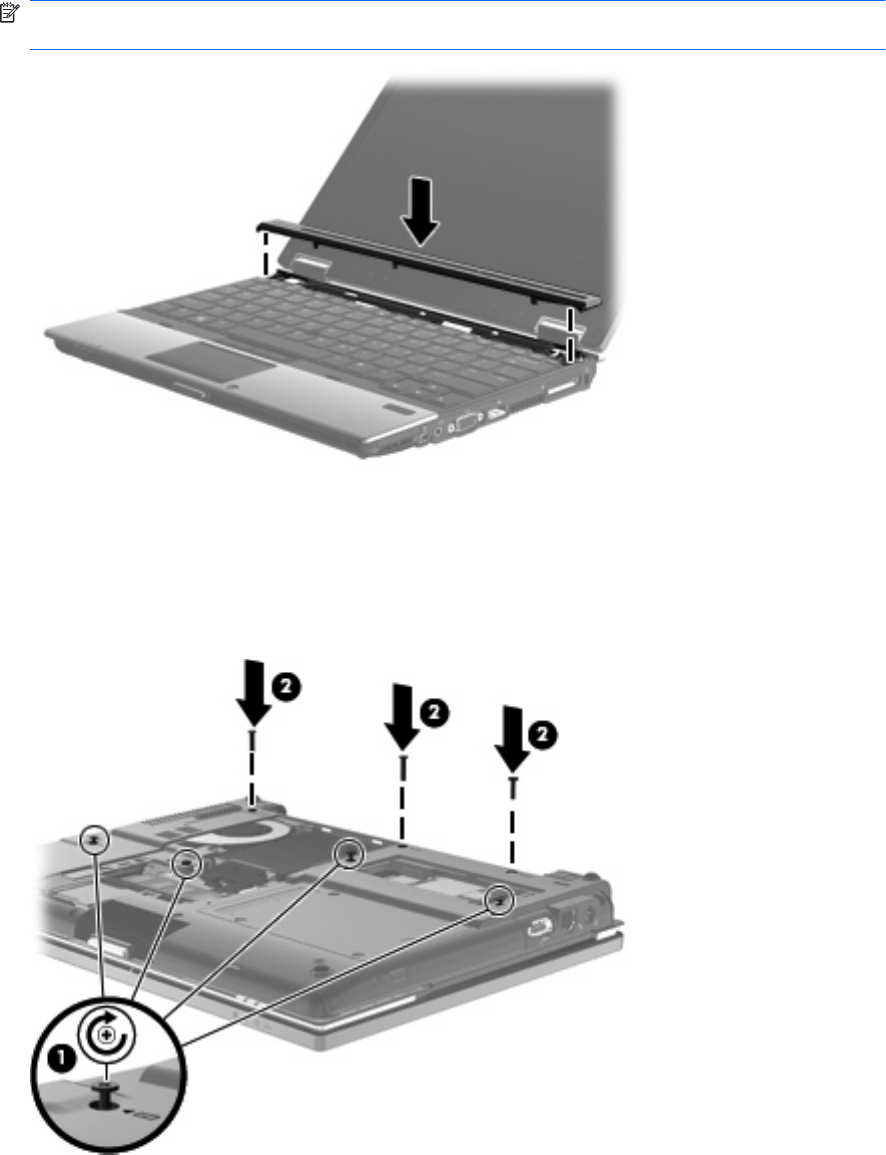
26. Align the switch cover, and then press down on the switch cover locations, making sure that the
switch cover hooks snap into place.
NOTE: If there are bumps or raised areas on the switch cover, remove the switch cover and
repeat this step.
27. Close the display.
28. Turn the computer upside down on a flat surface.
29. Tighten the 4 keyboard access screws (1).
30. Replace the 3 switch cover screws (2).
31. Align the tabs (1) on the hard drive cover with the notches on the computer.
32. Lower the cover (2), and then press down on the cover to snap it into place.
108 Chapter 9 Memory modules