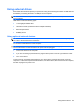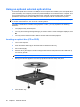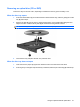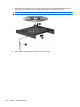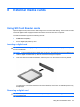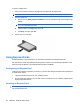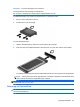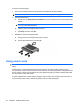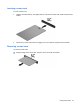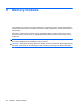Manual
Table Of Contents
- Features
- Networking (select models only)
- Pointing devices and keyboard
- Multimedia
- Power management
- Setting power options
- Using external AC power
- Using battery power
- Displaying the remaining battery charge
- Inserting or removing the battery
- Charging a battery
- Maximizing battery discharge time
- Managing low battery levels
- Calibrating a battery
- Conserving battery power
- Storing a battery
- Disposing of a used battery
- Replacing the battery
- Testing an AC adapter
- Shutting down the computer
- Drives
- External devices
- External media cards
- Memory modules
- Security
- Protecting the computer
- Using passwords
- Using Computer Setup security features
- Using antivirus software
- Using firewall software
- Installing critical security updates
- Using HP ProtectTools Security Manager (select models only)
- Installing a security cable
- Software updates
- MultiBoot
- Management
- Computer Setup
- Backing up and recovering
- Index
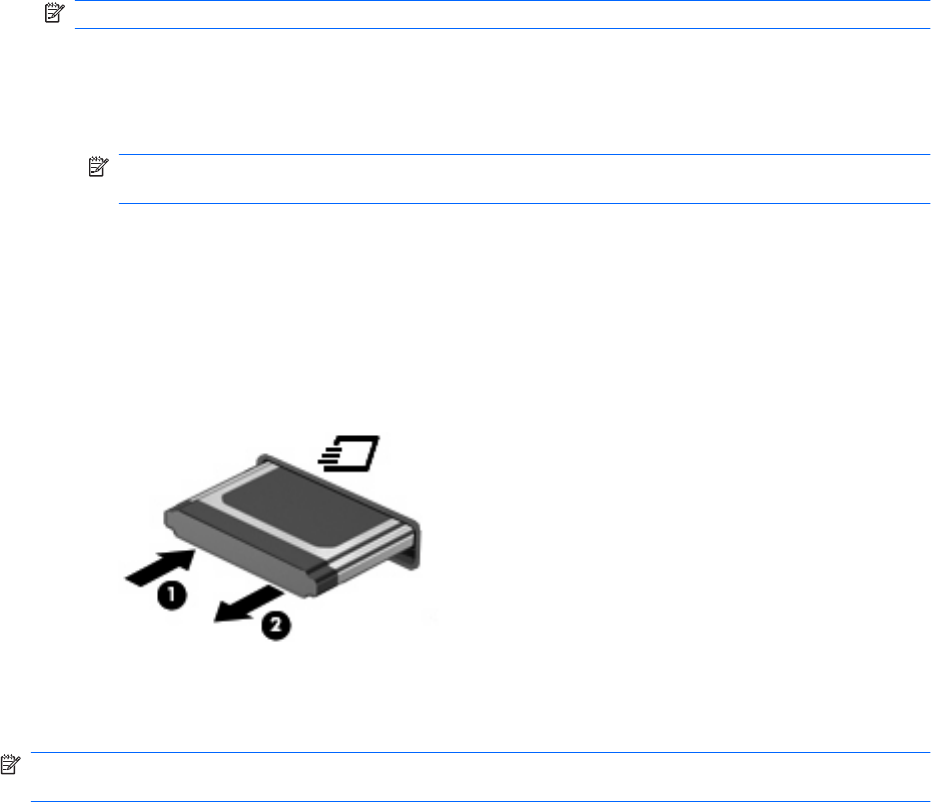
To remove an ExpressCard:
1. Save your information and close all programs associated with the ExpressCard.
NOTE: To stop a data transfer, click Cancel in the operating system Copying window.
2. Stop the ExpressCard:
a. Double-click the Safely Remove Hardware icon in the notification area, at the far right of the
taskbar.
NOTE: To display the Safely Remove Hardware icon, click the Show Hidden Icons icon
(< or <<) in the notification area.
b. Click the name of the ExpressCard in the list.
c. Click Stop, and then click OK.
3. Release and remove the ExpressCard:
a. Gently press in on the ExpressCard (1) to unlock it.
b. Pull the ExpressCard out of the slot (2).
Using smart cards
NOTE: The term smart card is used throughout this chapter to refer to both smart cards and Java™
Cards.
A smart card is a credit card-sized accessory that carries a microchip containing memory and a
microprocessor. Like personal computers, smart cards have an operating system to manage input and
output, and they include security features to protect against tampering. Industry-standard smart cards
are used with the smart card reader.
A personal identification number (PIN) is needed to gain access to the contents of the microchip. For
more information about smart card security features, refer to Help and Support.
96 Chapter 8 External media cards