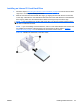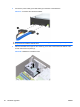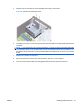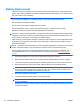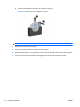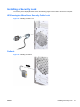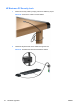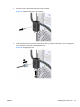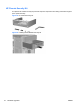Reference Guide
Table Of Contents
- Hardware Upgrades
- Warnings and Cautions
- Additional Information
- Removing the Computer Access Panel
- Replacing the Computer Access Panel
- Removing the Front Bezel
- Removing Bezel Blanks
- Replacing the Front Bezel
- Installing Additional Memory
- Removing or Installing an Expansion Card
- Drive Positions
- Installing Additional Drives
- Battery Replacement
- Installing a Security Lock
- Electrostatic Discharge
- Computer Operating Guidelines, Routine Care and Shipping Preparation
- Index

Installing an Internal 3.5-inch Hard Drive
1. Follow the steps in Removing an Internal 3.5-inch Hard Drive on page 22 to remove the hard drive
cage and, if necessary, the existing hard drive.
2. Slide the new drive into the hard disk drive cage (1), aligning the drive with the four screw holes
on the cage. Install the four 6-32 standard screws that secure the hard disk drive to the hard disk
drive cage (2). Make sure the hard disk drive cables are facing the top of the drive cage.
NOTE: If you are replacing an old drive with a new drive, use the four retainer screws from the
old drive to install the new drive.
NOTE: If you are installing a second hard drive, use four of the extra standard 6-32 screws that
are installed on the interior of the front bezel. The 6-32 screws are silver. Refer to
Installing
Additional Drives on page 15 for an illustration of the retainer screws location.
Figure 26 Installing the Hard Drive in the Drive Cage
ENWW Installing Additional Drives 25