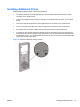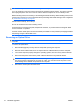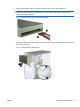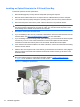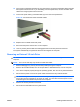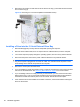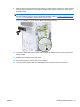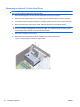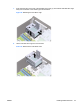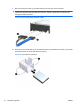Reference Guide
Table Of Contents
- Hardware Upgrades
- Warnings and Cautions
- Additional Information
- Removing the Computer Access Panel
- Replacing the Computer Access Panel
- Removing the Front Bezel
- Removing Bezel Blanks
- Replacing the Front Bezel
- Installing Additional Memory
- Removing or Installing an Expansion Card
- Drive Positions
- Installing Additional Drives
- Battery Replacement
- Installing a Security Lock
- Electrostatic Discharge
- Computer Operating Guidelines, Routine Care and Shipping Preparation
- Index
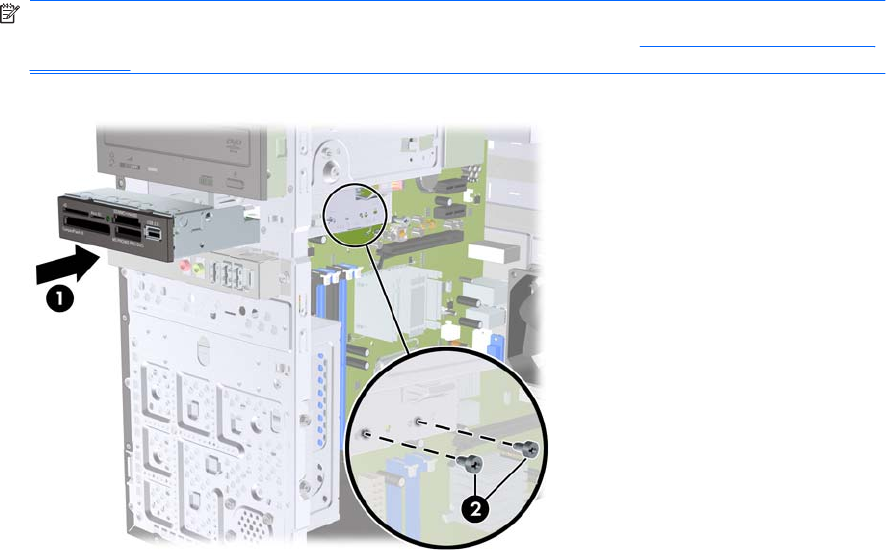
9. Slide the drive in through the front of the chassis (1) until the bezel on the drive is evenly aligned
with the computer front bezel and install the two M3 metric retainer screws (2) as shown in the
illustration below.
NOTE: Extra drive retainer screws are provided on the interior of the front bezel if needed. The
M3 metric retainer screws for media card readers are black. Refer to
Installing Additional Drives
on page 15 for an illustration of the retainer screws location.
Figure 20 Installing a 3.5-inch Device (Media Card Reader Shown)
10. Connect the USB cable from the media card reader to the USB connector on the system board
labeled JUSB1.
11. Replace the front bezel and access panel.
12. Reconnect the power cord and turn on the computer.
13. Lock any security devices that were disengaged when the access panel was removed.
ENWW Installing Additional Drives 21