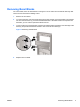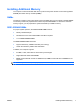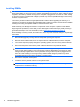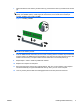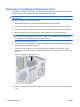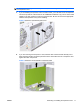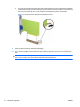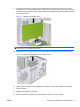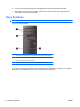Reference Guide
Table Of Contents
- Hardware Upgrades
- Warnings and Cautions
- Additional Information
- Removing the Computer Access Panel
- Replacing the Computer Access Panel
- Removing the Front Bezel
- Removing Bezel Blanks
- Replacing the Front Bezel
- Installing Additional Memory
- Removing or Installing an Expansion Card
- Drive Positions
- Installing Additional Drives
- Battery Replacement
- Installing a Security Lock
- Electrostatic Discharge
- Computer Operating Guidelines, Routine Care and Shipping Preparation
- Index
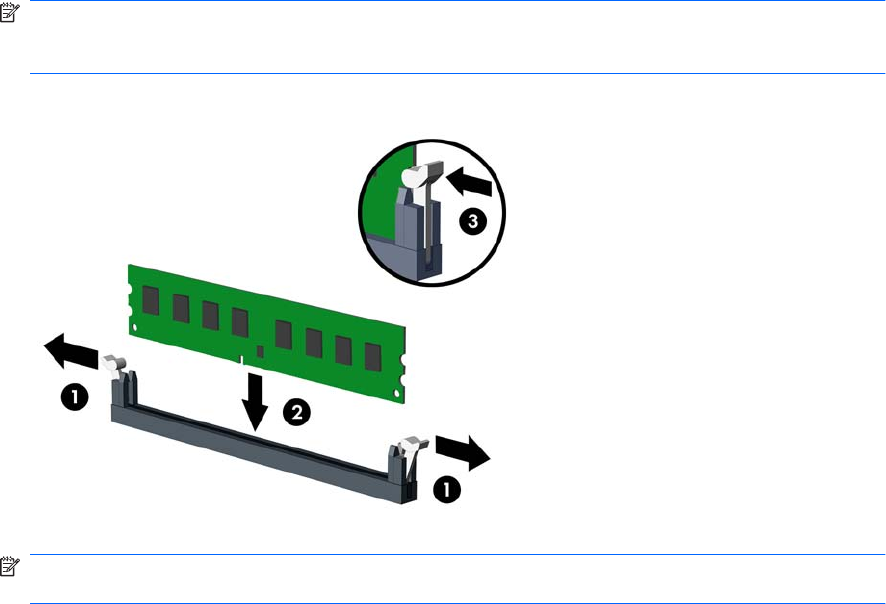
7. Open both latches of the memory module socket (1), and insert the memory module into the socket
(2).
NOTE: Populate the DIMM slots in the following order: DIMM2 (blue) , DIMM4 (blue), DIMM1
(black), then DIMM3 (black). Install larger size modules first, then smaller size modules (for
example, 2GB first, then 1GB or 512MB).
Figure 6 Installing a DIMM
NOTE: A memory module can be installed in only one way. Match the notch on the module with
the tab on the memory socket.
8. Push the DIMM module down firmly into the socket, ensuring that the module is fully inserted and
properly seated. The DIMM must be pushed all the way down into the socket and sit evenly in the
socket to avoid memory corruption. Make sure the latches are in the closed position (3).
9. Repeat steps 7 and 8 to install any additional modules.
10. Replace the computer access panel.
11. Reconnect the power cord and any external devices, then turn on the computer. The computer
should automatically recognize the additional memory when you turn on the computer.
12. Lock any security devices that were disengaged when the access panel was removed.
ENWW Installing Additional Memory 9