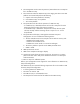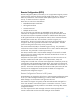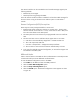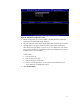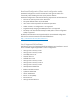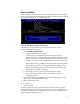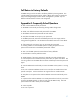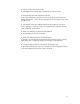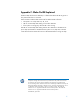Intel vPro Processor Technology Setup and Configuration for the HP Z1, Z210, Z420, Z620 and Z820 Workstations
36
Return to Default
Return to Default is also known as Unprovisioning. An AMT Setup and Configured
system can be unprovisioned through the ME Platform Configuration Screen and the
“Un-Configure Network Access” option (Figure 29).
Figure 29. Intel AMT Un-configure Network Screen
Depending on how the system was previously provisioned, one or both
unprovisioning options may appear.
1. Select Unconfigure Network Access.
a. Select the needed Unprovision mode.
Full unprovisioning is available for Manual and Enterprise mode
provisioned systems. It will return all AMT Configuration settings to factory
defaults. All certificate hashes will be deleted and the default hash will be
made active. It does not reset all ME Configuration settings or passwords.
Partial unprovisioning is available for Enterprise mode provisioned systems.
Partial unprovisioning will return all AMT Configuration setting to factory
defaults with the exception of the PID, PPS, and PKI-CH. It does not reset
ME Configuration settings or passwords.
b. After about a minute, an Un-provisioning message will appear.
c. After unprovisioning is done, control is passed back to the AMT
Configuration screen.
Notice that the Setup and Configuration option is available again since the
system is set to the default Enterprise mode.
2. Return to the previous menu.
3. Exit. Select Y.
4. System will reboot.
A partial unprovisioning will re-open the network interface for 6 hours of Hello
message broadcasts. The F-10 BIOS setup also has an option to fully unprovision
the ME to factory defaults. The “Unconfigure AMT/ME” option is located under the
Advanced\AMT Configuration menu.