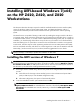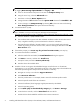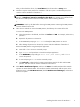Installing UEFI-based Windows 7(x64) on the HP Z420, Z620, and Z820 Workstations
After you download the drivers, click Load Driver from the Windows 7 Setup menu.
7. Windows requires a GPT partition for installation. If all drive space is unallocated space, then
continue with the installation of Windows 7.
NOTE: The standard partition for BIOS-based boot disks is the Master Boot Record (MBR)
partition. A Windows cannot be installed to this disk error message is an indication that
the disk has a MBR partition. Remove the MBR partition before installing Windows
7.
WARNING! Back up all data before removing the MBR partition. Removing the MBR partition
removes all data from the disk.
8. There are two methods to remove the MBR partition, both destroy the contents of the disk.
To remove the MBR partition:
a. Select the partition to be deleted, and then click Delete and OK. For example, select Disk 0,
partition 1.
b. Repeat for all partitions on the Disk 0.
c. At the DISKPART prompt type List Disk to identify the MBR partition to remove
d. After deleting all partitions on the Disk 0, continue with the installation of Windows 7.
Remove the MBR partition using the Diskpart application.
a. Press Shift + F10 to access a command prompt.
b. Type diskpart and press Enter to launch the Diskpart application.
c. At the DISKPART prompt and type select disk [disk number], and clean to
remove the partition.
d. To exit Diskpart type exit to exit the command prompt.
e. Click Refresh to update the disk contents. Repeat these steps for all disks with the MBR
partition, and then continue with the installation of Windows 7.
9. Select Disk 0 Unallocated Space, and then click Next. The UEFI-based Windows installer
operates as a BIOS-based installer. The Windows installer automatically adds an option to the
Zx20 boot menu, under EFI Boot Sources, labeled Windows Boot Manager, and makes it
the first boot option.
Installing the UEFI version of Windows 7
3