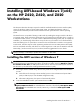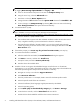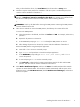Installing UEFI-based Windows 7(x64) on the HP Z420, Z620, and Z820 Workstations
NOTE: For the For BIOS 2.x, all embedded storage controllers can be configured to EFI mode
by toggling Mass Storage Option ROM's from Legacy to EFI.
a. Power on the workstation and press F10 to enter the Computer Setup menu.
b. Using the arrow keys, select the Advanced menu.
c. Press Enter to select the Device Options menu.
d. Change the state of all embedded controller Option ROM selections from Enabled to EFI.
e. To save changes, exit Computer Setup by selecting File in the main menu and selecting
Save Changes and Exit. The system reboots automatically.
3. To install Windows 7 (x64):
NOTE: If the boot controller is the 9212-4i HBA card or the LSI 2308 embedded controller, see:
http://h20000.www2.hp.com/bizsupport/TechSupport/Document.jsp?
objectID=c03255662&lang=en&cc=us&taskId=101&prodSeriesId=5225041&prodTypeId=12454
a. Insert the Windows 7 (x64) Installation DVD.
b. The installation DVD supports both UEFI and BIOS installation modes. Because boot time is
short, it might be necessary to press Ctrl+Alt+Del to reboot the workstation.
c. The Zx20 firmware defaults to the UEFI installer. You can also manually select the UEFI
installer by pressing F9 to enter the boot menu, and then selecting the DVD drive under EFI
Boot Sources menu.
4. If the loader prompts you to Press any key to boot from CD or DVD, press any key.
5. To continue the Windows installation:
a. After the installer files are loaded, the Install Windows dialog box appears.
b. Click Next to continue, and then click Install now.
c. Accept the license, and select Custom (advanced).
d. Windows shows the available disks.
6. Windows 7 does not recognize the embedded storage controller drivers on all HP Zx20
Workstations, so you will need to download new drivers. Follow these steps to download the HP
Advanced System Diagnostics utility from the HP website to a USB key:
a. Navigate to www.hp.com and select Support & Drivers.
b. Select Drivers & Software.
c. Enter the product name:. For example, Z420 to search for the Z420 product media.
d. Select the specific model of the HP workstation.
e. Choose the software/driver language. English (International) is the default.
f. Select the operating system.
g. On the Quick jump to downloads by category list, click Driver - Storage.
h. Locate the boot controller, and click Download and save the file.
i. Double-click the downloaded file and follow the on-screen instructions.
2 Installing UEFI-based Windows 7(x64) on the HP Z420, Z620, and Z820 Workstations