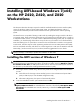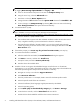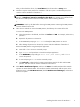Installing UEFI-based Windows 7(x64) on the HP Z420, Z620, and Z820 Workstations
Installing UEFI-based Windows 7(x64)
on the HP Z420, Z620, and Z820
Workstations
This document describes the steps required to install the Unified Extensible Firmware Interface (UEFI)
version of Windows 7(x64) on the HP Zx20 (Z420, Z620, and Z820) Workstations. UEFI is a
replacement for BIOS that provides a 64-bit interface between system firmware and the operating
system.
The Zx20 firmware is capable of booting in UEFI mode by enabling the storage controller’s EFI driver
in Computer Setup. These instructions assume that you are starting from a blank disk drive, or single- or
a multiple-drive RAID volume, or one that contains a BIOS-based operating system (OS). To simplify the
installation, you should unplug all disk drives except for the one you intend to use to install Windows.
Note that installing from an optical drive connected to the Intel C602 SCU controller is not supported.
In UEFI mode, Windows requires a disk partitioning mechanism known as GUID partition table (GPT).
GPT was introduced with UEFI, and allows for volumes larger than 2.2 TB. See the Windows and GPT
FAQ at
http://msdn.microsoft.com/en-us/windows/hardware/gg463525 for more details.
NOTE: The Zx20 restore DVD only supports BIOS-based OS installs. You need a Windows 7 (x64)
DVD (for example, a retail DVD) to perform this installation in UEFI mode.
Installing the UEFI version of Windows 7
IMPORTANT: If the install disk drive is currently partitioned using Master Boot Record (MBR), the
standard mechanism for BIOS-based boot disks, the Windows installer states that Windows cannot
be installed to this disk. The MBR partition table must be removed, which destroys the contents of
the disk. Back up the disk before installing UEFI-based Windows 7 (x64).
1. If the target volume is a RAID array, then the array needs to be configured before the installation
process.
a. With all drives for the target volume installed, power on the workstation and press CTRL+I
(Intel) or CTRL+C (LSI) to enter the RAID configuration utility.
b. After RAID configuration, the system will automatically reboot.
2. To set the embedded controller option ROM selections to EFI:
NOTE: For the BIOS 1.x, the embedded AHCI SATA controller is identified as SATA RAID
Option ROM Download. The embedded SCU controller is identified by SCU Option ROM
Download. The embedded SAS controller, Z820 only, is identified as SAS Option ROM
Download.
Installing the UEFI version of Windows 7
1