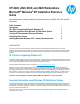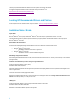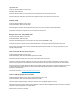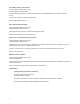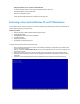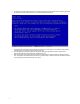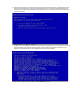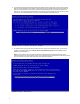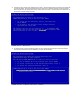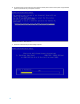HP Z220, Z420, Z620, and Z820 Workstations Microsoft® Windows® XP Installation Reference Guide
5
Attempting Installation Prior to completion of RAID initialization
OS Versions : Microsoft
®
Windows
®
XP Pro (32 bit) and Microsoft
®
Windows
®
XP Pro x64
HP Workstation Models: Z220, Z420, Z620, Z820
Observation: Unexplained load failures
Solution: Ensure that RAID initialization has completed prior to staring OS load
Performing a clean install of Windows XP on HP Z Workstations
A clean installation consists of removing all data from your hard disk by repartitioning and reformatting your hard disk and reinstalling the XP
operating system and programs to an empty hard disk.
Hardware requirements
HP Z220, Z420, Z620, or Z820 workstations with the supported processor
1 gigabytes (GB) of RAM
At least 900 MB of available disk space during installation
CD-ROM or DVD drive
(USB) Floppy Diskette Drive
Floppy Diskette including XP Storage driver
To perform a clean installation of Windows XP, follow these steps:
1. Back up all important information before you perform a clean installation of Windows XP. Save the backup to an external location,
such as a CD or external hard disk.
2. Start your computer from the Retail Windows XP CD. To do this, insert the Windows XP CD into your CD drive or DVD drive, and
then restart your computer.
3. When you see the "Press any key to boot from CD" message, press any key to start the computer from the Windows XP CD.
4. Setup begins by first inspecting the computer’s hardware, displaying the message Setup is inspecting your computer’s hardware
configuration.
5. Press F6 key to use an original equipment manufacturer’s (OEM) device driver to support the new mass storage controller.