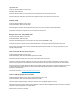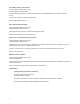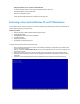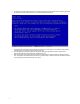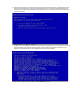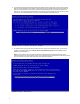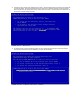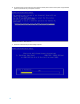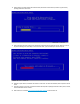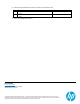HP Z220, Z420, Z620, and Z820 Workstations Microsoft® Windows® XP Installation Reference Guide
11
18. After formatting is completed, Windows XP Professional Setup will examine the disks and then proceed to copy the necessary
operating system files to the hard disk.
19. When all files have been copied to the hard disk, Windows XP Professional Setup will restart the computer. Make sure to remove
any disk from the floppy drive. Allow Setup to count down to the restart, or press the Enter key to restart the computer.
20. When the computer reboots, the installation will continue in the GUI mode. The GUI mode installation phase is explained in the next
section.
21. Follow the instructions on the screen to complete the Windows XP Setup.After completing the Windows XP Setup, drivers, software,
and Microsoft® QFEs should be installed.
22. Refer to the Driver List located at www.hp.com/support/workstation_swdrivers for the latest driver set.