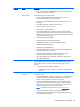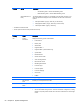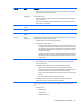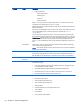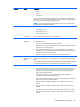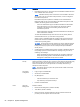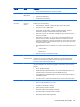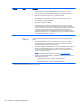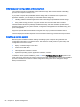HP Z220 SFF, Z220 CMT, Z420, Z620, and Z820 Workstations Maintenance and Service Guide
Heading Option Description
●
Embedded Security Device—This option becomes available if Embedded Device is
set to Available under Device Security.
NOTE: Embedded Security Device must be set to Device Available in the Device
Security menu, and you must create a Setup Password, in order to configure the
Embedded Security Device.
Embedded Security Device (Hidden or Available) turns the Trusted Platform
Mechanism (TPM) on and off. Device Hidden is the default. If this option is made
available, the following options become available:
◦
Power-On Authentication Support—Enables and disables an authentication
feature that requires you to enter a TPM user key password to start the
workstation. This feature uses the TPM to generate and store the
authentication password.
◦
Reset Authentication Credential—Resets the authentication functionality and
clears authentication credentials.
To enable the Embedded Security Device and to access any security features
associated with the device, you must enter a setup password.
Setting a device to Available enables the operating system to access the device.
Hidden makes the device unavailable. It is disabled by the BIOS and cannot be
enabled by the operating system.
CAUTION: Choosing Reset to Factory Settings may result in significant data loss.
The embedded security device is a critical component of many security schemes.
Erasing the security keys prevent access to data protected by the Embedded
Security Device.
●
OS Management of Embedded Security Device—Enables or disables the ability of
the operating system to control the TPM device, including turning it on and off,
initializing it, and resetting it.
◦
Reset of Embedded Security Device through OS—Enables or disables the
ability of the operating system to reset the TPM. Available only when OS
Management of Embedded Security Device is enabled.
DriveLock
Security
Lets you assign or modify a master password or user password for hard drives. When
enabled, this feature prompts the user to provide one of the DriveLock passwords during
POST. If the user does not successfully enter one of the passwords, the hard drive
remains inaccessible until one of the passwords is successfully entered during a
subsequent cold-boot sequence.
NOTE: This selection appears only when the system includes at least one drive that
supports the DriveLock feature.
Secure Boot
Configuration
●
Legacy Support—Enable/Disable
●
Secure Boot—Enable/Disable
●
Key Management
◦
Clear Secure Boot Keys—Clear/Don't Clear
◦
Key Ownership—HP Keys/Custom Keys
●
Fast Boot—Enable/Disable
Power OS Power
Management
Enables or disables:
●
Runtime Power Management—(Enable or Disable)
●
Turbo Mode—(Enable or Disable)
●
Idle Power Savings—Extended (default) or Normal; extended mode reduces
processor power consumption when the CPU is idle.
54 Chapter 2 System management