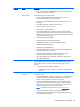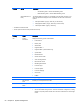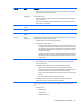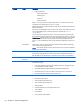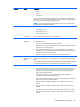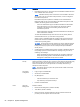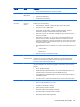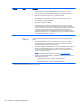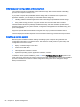HP Z220 SFF, Z220 CMT, Z420, Z620, and Z820 Workstations Maintenance and Service Guide
Heading Option Description
●
Legacy Boot Service
◦
ATAPI CD/DVD Drive
◦
USB Floppy/CD
◦
Hard Drive
◦
Network Controller
Press Enter to drag a device to a preferred place. Press F5 to remove the device from
consideration as a bootable device. Press F10 to accept.
MS-DOS drive lettering assignments might not apply after an operating system other than
MS-DOS has started.
Boot devices can be disabled in the boot order process. These order changes are stored
in the physical ROM when the F10 Setup changes are confirmed with File>Save
Changes and Exit.
You can temporarily override the boot order. To start one time from a device other than
the default device specified in Boot Order, restart the workstation and press F9 when the
F9=Boot Menu message appears on the screen. After POST completes, a list of bootable
devices is displayed. Use the arrow keys to select the preferred bootable device and
press Enter. The workstation then starts from the selected nondefault device for this one
time.
DPS Self-text Select a drive—Lets you execute self-tests on SATA hard drives capable of performing
Drive Protection System (DPS) self-tests.
NOTE: This selection appears only when the system has one or more drives capable of
performing the DPS self-tests.
Security Setup Password Enables you to set and enable a setup password for the administrator.
If you create a setup password, you must use it to change workstation setup options, to
flash the ROM, and to make changes to certain Plug and Play settings under Windows.
Power-On
Password
Enables you to set and enable the power-on password.
Password Options This option becomes available when you create a setup and/or power-on password. It
provides these options:
●
Lock Legacy Resources—Prevents the operating system from changing resources
to serial, parallel, or diskette controller.
●
Setup Browse Mode—Enables read-only functionality for password info.
●
Password Prompt on F9 & F12—Enables a password prompt on a warm boot.
●
Network Server Mode—Enables network server mode.
Device Security Makes the following devices available or hidden to the workstation:
●
Embedded Security Device
●
SAS Controller (select models only)
●
SCU Controller (select models only)
●
USB3 Controller
●
Intel High Definition (HD) Audio (select models only)
●
1394 Controller
●
NIC Controller
●
NIC1 Controller (select models)
52 Chapter 2 System management