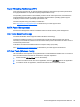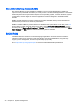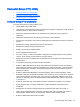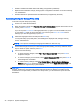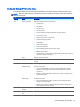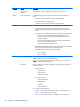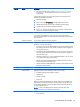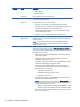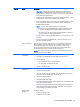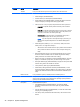HP Z220 SFF, Z220 CMT, Z420, Z620, and Z820 Workstations Maintenance and Service Guide
Computer Setup (F10) Utility menu
The following tables describe the functions available in Computer Setup (F10) (BIOS) utility menu.
NOTE: With new BIOS releases, the following content is subject to change, so the menu might be
different than shown.
Heading Option Description
File System Information Displays the following system characteristics:
●
Product Name
●
SKU Number
●
Processor Type
●
Processor Speed
●
Processor Stepping (stepping designation and patch number)
●
Cache Size (L1/L2/L3)
●
Memory Size (Channel A, Channel B)
●
Integrated MAC (onboard NIC)
●
System BIOS
●
Chassis Serial Number
●
Asset Tracking Number
●
ME (Intel Management Engine) Firmware Version
●
ME Management Mode
●
PCIe Speed Slot 1-6—Reports the configured speed of the PCIe cards in the
system (not available on HP Z220)
About Displays copyright information.
Set Time and Date Lets you set system time and date. Use the keyboard Tab and arrow keys to make
changes.
Flash System ROM Lets you upgrade the BIOS from a ROM image on optical media or USB.
Replicated Setup Provides these options:
●
Save to Removable Media—Saves the computer configuration, including
CMOS, to a USB storage device. The saved configuration file is named
cpqsetup.txt
.
●
Restore from Removable Media—Restores the computer configuration from
a USB storage device.
Default Setup Provides these options:
●
Save Current Settings as Default—Saves the current settings as default
settings for the next operation.
●
Restore Factory Settings as Default—Restores the factory settings as the
default settings for the next operation.
Apply Defaults
and Exit
Restores the default settings defined in Default Setup.
Ignore Changes and
Exit
Exits computer setup without applying or saving changes.
Computer Setup (F10) Utility 43