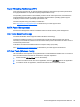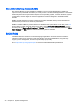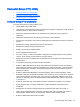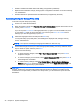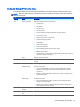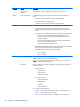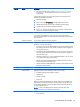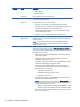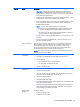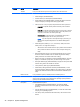HP Z220 SFF, Z220 CMT, Z420, Z620, and Z820 Workstations Maintenance and Service Guide
●
Enable or disable removable media write ability (if supported by hardware).
●
Replicate the workstation setup by saving system configuration information on CD and restoring
it on workstations.
●
Execute self-tests on specified SATA hard disk drives (if supported by the drive).
Accessing Computer Setup (F10) Utility
To access Computer Setup (F10) Utility:
1. Power on or restart the workstation.
2. When the display is active and Press the ESC key for Startup Menu appears at the bottom of the
screen, press F10 or Esc.
If you do not press F10 or Esc at the appropriate time, try again. Turn the workstation off, then
on, and press F10 again to access the utility. You can also press Ctrl + Alt + Delete before
starting if you miss the opportunity to press F10.
3. Select the language from the list and press the Enter key.
In Computer Setup (F10) Utility menu, five headings are displayed: File, Storage, Security,
Power, and Advanced.
NOTE: The option for selecting the language is available on first boot only.
4. Use the left and right arrow keys to select the appropriate heading, use the up and down arrow
keys to select an option, and then press Enter.
5. Choose from the following:
●
To apply and save changes, select File > Save Changes and Exit, then press Enter to
accept the changes.
●
To remove changes you have made, select Ignore Changes and Exit, then press Enter to
acknowledge the cancellation.
●
To reset to factory settings, select File > Default Setup > Restore Factory Settings as
Default. Press Enter to accept the changes, and then select Apply Defaults and Exit. This
restores the original factory system defaults.
CAUTION: Do not power off the workstation while the ROM is saving Computer Setup (F10) Utility
changes, because the Complementary Metal-Oxide Semiconductor (CMOS) nonvolatile storage
could become corrupted. After you exit the F10 Setup screen, you can disconnect power from the
workstation.
42 Chapter 2 System management