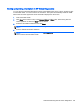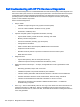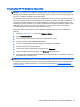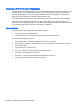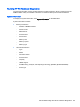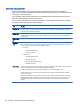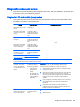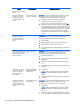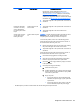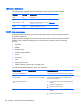HP Z220 SFF, Z220 CMT, Z420, Z620, and Z820 Workstations Maintenance and Service Guide
Accessing HP PC Hardware Diagnostics
The process to access the diagnostics tool is the same regardless of the location from which it is run.
The user presses ESC, while the system boots. This brings up the BIOS menu, which include an
option to run diagnostics (F2). Once selected, the BIOS searches for a diagnostic signature. The
diagnostic tool runs from the first location where the file is found.
The system searches for the file in the follow sequence: USB device, hard drive (HDD), and BIOS.
If the system does not find the diagnostics on either a USB device or the hard drive, the system
presents a core set diagnostics (memory and HDD) that are located in the BIOS. The BIOS version is
only accessible if the USB or hard drive versions are not available.
User interface
The first screen to appear is the Main Menu, which includes:
●
The current version of the diagnostics
●
The URL at which you can find more documentation about the diagnostics
It also includes the following options:
●
System Information— Includes complete system, memory, and HDD
●
System Tests— Bundles of component tests to run in a sequence: Includes options for Quick
and Extensive tests
●
Component Tests— HDD, memory
●
Error Log— Results of current and previous diagnostic tests
●
Language— 34 languages are supported
●
Exit button— Closes Diagnostic application and reboots the system
●
Esc key—Stops a diagnostics test while it is running
142 Chapter 4 Diagnostics and troubleshooting