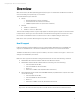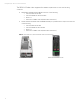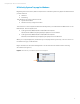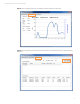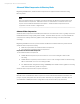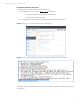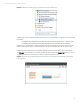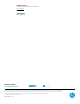HP training white paper Remote Graphics Software (RGS) versions 6.0.1 and 6.0.2 - Training white paper
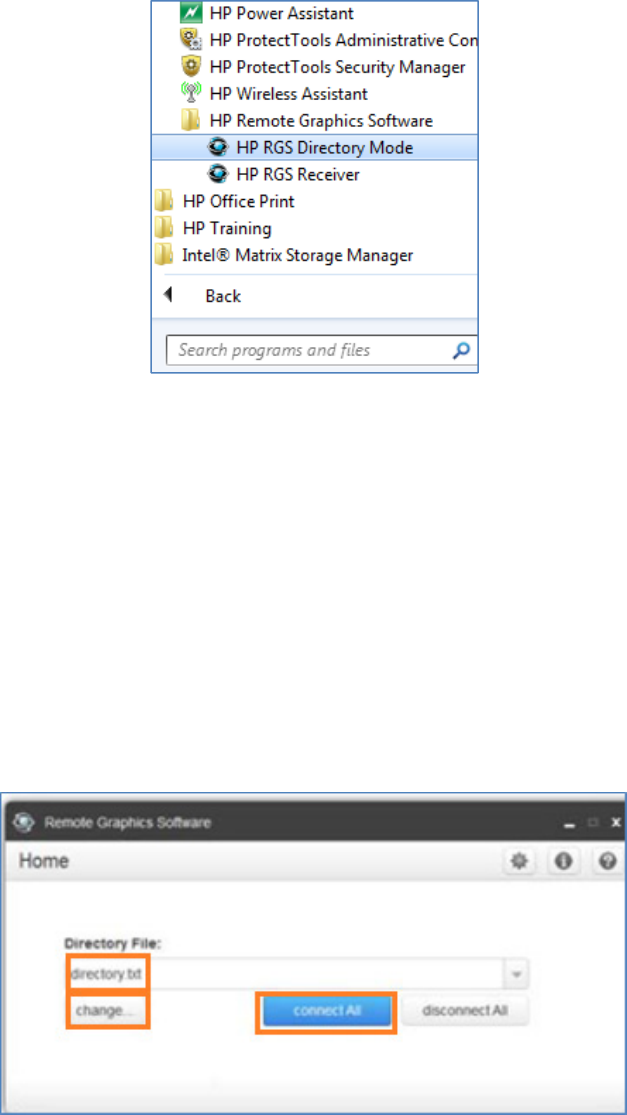
Training white paper | RGS v 6.0.1 and 6.0.2 new features
11
Figure 8. HP RGS Directory Mode option from the HP Remote Graphics Software menu
The Receiver can also be started in Directory Mode from a command line, using either of the following
commands:
C:\Program Files\Hewlett-Packard\Remote Graphics Receiver\rgreceiver.exe - directory “file”
C:\Program Files\Hewlett-Packard\Remote Graphics Receiver\rgreceiver.exe -directory
If a file name is specified after -directory, the Receiver will use that file as the directory file. If no file
name is specified, the user is prompted by RGS to specify the path and name of the directory file.
In Directory Mode, the Receiver Control Panel displays the name of the directory file (see figure 9).
The Change button enables you to specify a different directory file. The Connect All button is used to
establish a connection to the remote computers listed in the directory file.
Figure 9. The Receiver Control Panel displaying the name of the directory file (directory.txt), the Change button, and the
Connect All button.