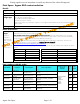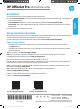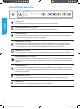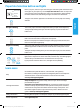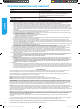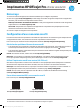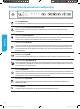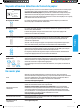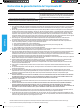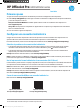Reference Guide
Table Of Contents

2
Control panel overview
8.5x11 in/A4
8.5x14 in
4x6 in
10x15cm
One light is on The paper size selection light that is lit indicates the current paper size setting
selected.
One light is blinking The current paper size selection light blinks when you pull out the input tray.
The light stops blinking when you close the input tray or press the selection
button once.
All lights are o This occurs when you select a paper size from a software application or EWS
that is not one of the sizes on the printer control panel.
Be sure to load paper that matches the paper settings you have selected, and
then close the input tray properly.
All lights are blinking This occurs when you pull out the input tray after selecting a paper size from a
software application or EWS that is not one of the sizes on the printer control
panel.
The lights will stop blinking when you close the input tray or press the selection
button once.
Each light blinks in sequence When you connect your mobile device to your printer, the paper size selection
lights blink in sequence for about 10 seconds, and then stop. The blinking lights
conrm that your mobile device is connected to the correct printer.
If you press the selection button once, the lights will stop blinking.
Power button
Turns the printer on or o. It is dimmed when the printer is in sleep mode.
Paper Size Selection button and lights
Use the button to select the paper size you have loaded in the input tray.
Ink cartridge lights
Provide information about the printhead and ink cartridges, such as the status of estimated ink
levels and problems with the cartridges or printhead.
HP ePrint button and light
Turns HP ePrint on or o, and indicates the connection to Web Services, including HP ePrint. HP
ePrint is a free service from HP that allows you to print documents on your HP ePrint-enabled
printer anytime, from any location, without any additional software or printer drivers.
Wireless button and light
Turns the wireless feature on or o and indicates the status of the printer’s wireless connection.
HP wireless direct button and light
Turns HP wireless direct on or o. With HP wireless direct, you can print wirelessly from a computer,
smartphone, tablet, or other wireless-capable device—without connecting to an existing wireless
network.
Information button
Prints an information page focused on connectivity and Web Services, information, and help. This
button can also be used along with other buttons to print more detailed information about specic
functions in the printer.
Resume button and light
Resumes a job after a disruption (for example, after loading paper or clearing a paper jam).
Cancel button
Cancels a print job or maintenance procedure that is in progress.
English
E3E03-90040_OJP6230_GSG-LA-NA-4LV3.indb 2 2018/5/31 13:50:38