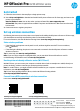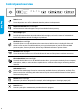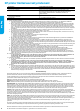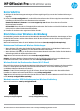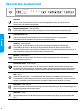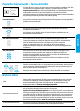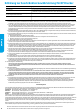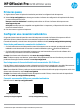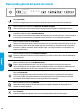Printer Quick Start Guide
3
One light is on The paper size selection light that is lit indicates the current paper size setting
selected.
One light is blinking The current paper size selection light blinks when you pull out the input tray.
The light stops blinking when you close the input tray or press the selection
button once.
All lights are o This occurs when you select a paper size from a software application or EWS
that is not one of the sizes on the printer control panel.
Be sure to load paper that matches the paper settings you have selected, and
then close the input tray properly.
All lights are blinking This occurs when you pull out the input tray after selecting a paper size from a
software application or EWS that is not one of the sizes on the printer control
panel.
The lights will stop blinking when you close the input tray or press the selection
button once.
Each light blinks in sequence When you connect your mobile device to your printer, the paper size selection
lights blink in sequence for about 10 seconds, and then stop. The blinking lights
conrm that your mobile device is connected to the correct printer.
If you press the selection button once, the lights will stop blinking.
Learn more
Help
Get additional help and nd notices, environmental, and regulatory
information (including the European Union Regulatory Notice and compliance
statements) in the “Technical Information” section of the User Guide:
www.hp.com/support/ojp6230.
Cartridge information
Setup cartridges: During printer setup, make sure you use the cartridges
provided with the printer.
Anonymous usage information storage: HP cartridges used with this printer
contain a memory chip that assists in the operation of the printer and stores
a limited set of anonymous information about the usage of the printer. This
information might be used to improve future HP printers. Refer to the user
guide on www.hp.com/support/ojp6230.
Safety information Use only with the power cord and power adapter (if provided) supplied by HP.
Printer registration www.register.hp.com
Paper Size Selection button and lights
8.5x11 in/A4
8.5x14 in
4x6 in
10 x15cm
Before you print, make sure you select the paper size setting that matches the size
of the paper in your input tray. Use the Paper Size Selection button on the printer
control panel to select standard paper sizes. Press the button to toggle through
the three standard sizes indicated by the lights and select the desired size.
English