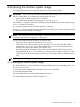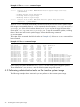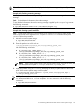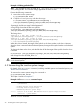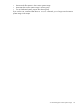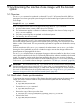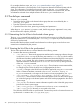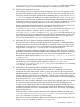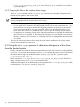Administrator's Guide
4 Accessing the inactive system image
This chapter describes how to mount and unmount the inactive system image.
IMPORTANT: If you choose to mount the inactive DRD system image, exercise caution to ensure
that any actions taken do not impact the running system. You must:
• Not stop/kill or restart any processes or daemons.
• Only make kernel changes by executing: drd runcmd kctune.
For example, to change the value of the maxfiles_lim kernel tunable on the inactive system image
to 8192, execute the command:
# /opt/drd/bin/drd runcmd kctune maxfiles_lim=8192
Using drd runcmd to change the value of maxfiles_lim on the inactive system image ensures that
its value on the booted system is unchanged.
NOTE: Accessing the inactive system image is not always required; however, you may need to
access the inactive system image prior to activating it.
You can mount DRD-cloned file systems to access them and:
• Check the logs of commands executed by drd runcmd.
• Create files on the inactive system image. In particular, you can create files that will be
referenced by swinstall commands, executed by the drd runcmd command. (For an
example of this type of file creation, see Example 4-4.)
• Verify the integrity of certain files on the inactive system image. If a file is known to have
changed during the drd clone operation, you might want to compute a checksum on the
copy of the file on the booted system and the copy on the target system to validate the clone
copy.
NOTE: You must be logged in as root to run any DRD command.
4.1 Mounting the inactive system image
For details of the drd mount command, including available options and extended options, see
The drd mount command.
To mount the inactive system image, execute the drd mount command:
# /opt/drd/bin/drd mount
The command locates the inactive system image and mounts it.
The output of this command is similar to Example 4-1.
4.1 Mounting the inactive system image 21