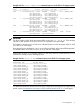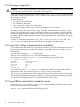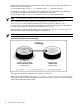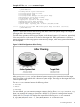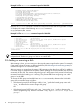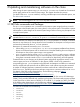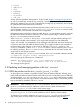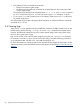Administrator's Guide
• If the disk is currently in use by the LVM Manager, it is rejected by the drd clone operation.
• If the disk is currently in use by the VxVM Manager, it will be accepted only if the following
two conditions are met:
— The disk is an inactive image managed by DRD
— The extended option -x overwrite=true is specified on the drd clone command
• If the disk is not currently in use by LVM or VxVM, but contains LVM, VxVM, or boot records,
it is only accepted as a drd clone target if -x overwrite=true is specified on the drd
clone command.
NOTE: A selected target disk will not be overwritten if it is part of the root volume. However, the
drd clone command will overwrite swap or raw data disks because it does not detect this type
of usage. For example, any raw disks in use by databases would be overwritten if given as the
target clone disk.
2.6 Using drd clone to analyze disk size
A simple way to determine if a disk is large enough for a DRD clone is to run drd clone in
preview mode:
Example 2-5 drd clone preview example on HP-UX 11i v2 or 11i v3
# /opt/drd/bin/drd clone –p –v –t /dev/dsk/cxtxdx
Example 2-6 drd clone preview example on HP-UX 11i v3 (using agile DSF)
# /opt/drd/bin/drd clone –p –v –t /dev/disk/diskn
The preview operation includes disk space analysis that shows whether a target disk is large
enough. If you prefer to investigate disk sizes before previewing the clone, you can use the
diskinfo command.
2.7 Creating the clone
After determining that sufficient disk space exists and that the target disk contains no data you
want to keep, you are ready to run the drd clone command. Figure 2-1 illustrates the content
of the active system disk and the clone target disk before cloning happens.
Figure 2-1 Preparing to Clone the Active System Image
2.6 Using drd clone to analyze disk size 13