System information
Table Of Contents
- HP Pavilion dv6 Entertainment PC
- Product description
- External component identification
- Illustrated parts catalog
- Removal and replacement procedures
- Preliminary replacement requirements
- Component replacement procedures
- Service tag
- Computer feet
- Battery
- Webcam/microphone module
- Optical drive
- Memory module
- TV tuner module
- RTC battery
- Hard drive
- WLAN module
- Switch cover and keyboard
- Power button board
- Bluetooth module
- Display assembly
- Speaker
- Top cover
- Modem module
- Audio/infrared board
- USB board
- Power connector cable
- System board
- TV tuner module cable
- Modem module cable
- Fan/heat sink
- Processor
- Setup Utility
- Specifications
- Computer specifications
- 15.6-inch WXGA display specifications
- Hard drive specifications
- Blu-ray ROM DVD±R/RW SuperMulti DL Drive specification
- DVD±RW and CD-RW SuperMulti Double-Layer Combo Drive specifications
- System DMA specifications
- System interrupt specifications
- System I/O address specifications
- System memory map specifications
- Screw listing
- Backup and Recovery
- Connector pin assignments
- Power cord set requirements
- Recycling
- Index
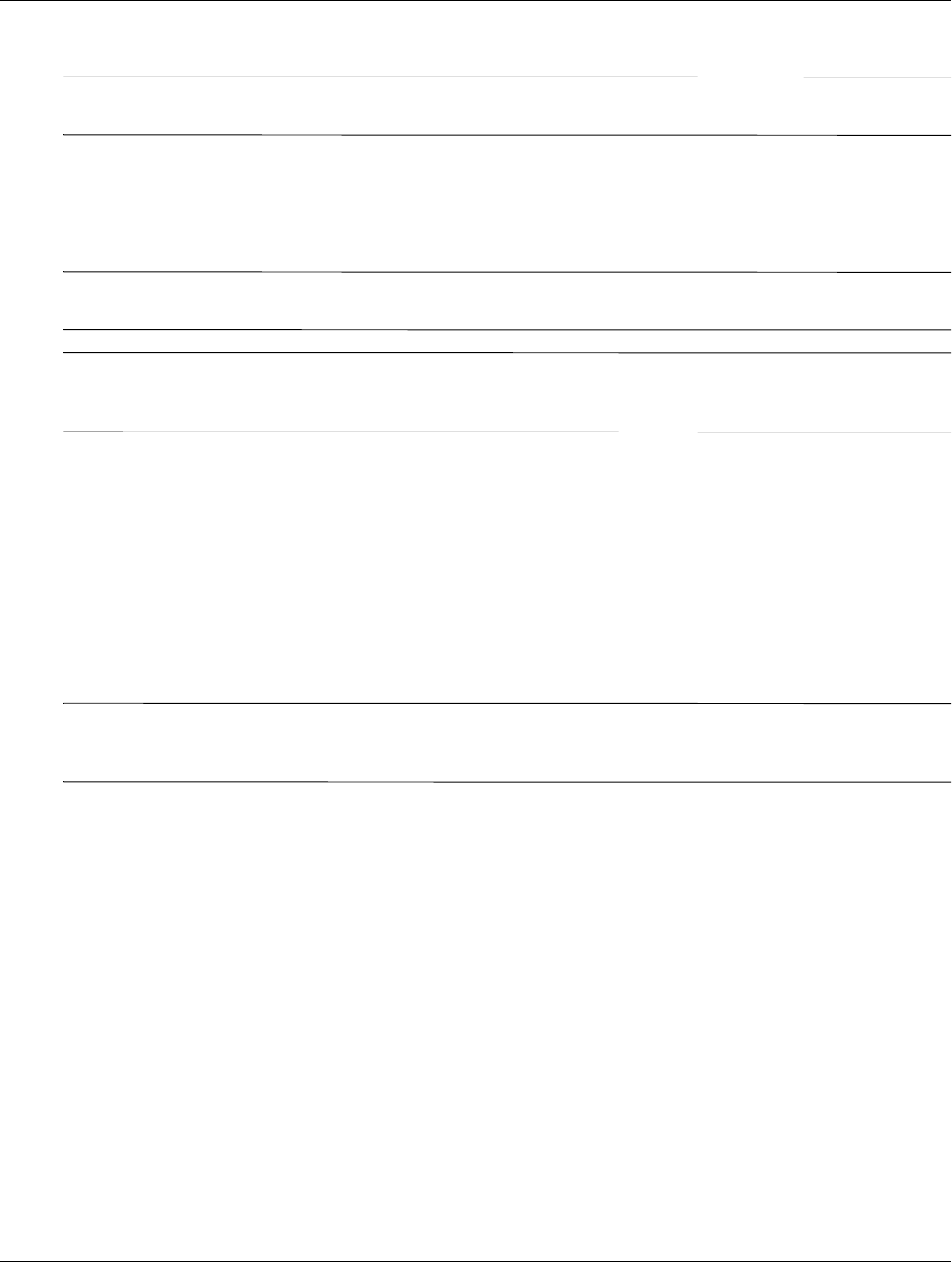
8–4 Maintenance and Service Guide
Backup and Recovery
Performing a recovery
✎
You can recover only files that you have previously backed up. HP recommends that you use Recovery Manager
to create an a set of recovery discs (entire drive backup) as soon as you set up your computer.
Recovery Manager software allows you to repair or restore the system if you experience system failure or
instability. Recovery Manager works from recovery discs that you create or from a dedicated recovery partition
(select models only) on the hard drive. However, computers that include a solid-state drive (SSD) may not have a
recovery partition. If that is the case, recovery discs have been included with your computer. Use these discs to
recover your operating system and software.
✎
Windows has its own built-in repair features, such as System Restore. If you have not already tried these
features, try them before using Recovery Manager.
✎
Recovery Manager recovers only software that was preinstalled at the factory. Software not provided with this
computer must be downloaded from the manufacturer's Web site or reinstalled from the disc provided by the
manufacturer.
Recovering using the recovery discs
To restore the system from the recovery discs:
1. Back up all personal files.
2. Insert the first recovery disc into the optical drive and restart the computer.
3. Follow the on-screen instructions.
Recovering using the partition on the hard drive (select models only)
✎
Computers with an SSD may not have a recovery partition. If the computer does not have a recovery partition,
you will not be able to recover using this procedure. Recovery discs have been included for computers that do
not have a partition. Use these discs to recover your operating system and software.
On some models, you can perform a recovery from the partition on the hard drive, accessed by pressing either the
Start button or
f11. This restores the computer to its factory condition.
To restore the system from the partition, follow these steps:
1. Access Recovery Manager in either of the following ways:
❏ Select Start > All Programs > Recovery Manager, > Recovery Manager.
– or –
a. Turn on or restart the computer, and then press
esc while the “Press the ESC key for Startup Menu” message
is displayed at the bottom of the screen. Then press
f11 while the “Press <F11> for recovery” message is
displayed on the screen.
2. Click System Recovery in the Recovery Manager window,.
3. Follow the on-screen instructions.










