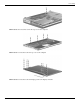System information
Table Of Contents
- HP Pavilion dv6 Entertainment PC
- Product description
- External component identification
- Illustrated parts catalog
- Removal and replacement procedures
- Preliminary replacement requirements
- Component replacement procedures
- Service tag
- Computer feet
- Battery
- Webcam/microphone module
- Optical drive
- Memory module
- TV tuner module
- RTC battery
- Hard drive
- WLAN module
- Switch cover and keyboard
- Power button board
- Bluetooth module
- Display assembly
- Speaker
- Top cover
- Modem module
- Audio/infrared board
- USB board
- Power connector cable
- System board
- TV tuner module cable
- Modem module cable
- Fan/heat sink
- Processor
- Setup Utility
- Specifications
- Computer specifications
- 15.6-inch WXGA display specifications
- Hard drive specifications
- Blu-ray ROM DVD±R/RW SuperMulti DL Drive specification
- DVD±RW and CD-RW SuperMulti Double-Layer Combo Drive specifications
- System DMA specifications
- System interrupt specifications
- System I/O address specifications
- System memory map specifications
- Screw listing
- Backup and Recovery
- Connector pin assignments
- Power cord set requirements
- Recycling
- Index

Backup and Recovery
Maintenance and Service Guide 8–3
✎
The backup process may take over an hour, depending on the file size and the speed of the computer.
1. Select Start > All Programs > Maintenance > Backup and Restore.
2. Follow the on-screen instructions to set up and create a backup.
✎
Windows® includes the User Account Control feature to improve the security of your computer. You may be
prompted for your permission or password for tasks such as installing software, running utilities, or changing
Windows settings. Refer to Help and Support for more information.
Using system restore points
When you back up your system, you are creating a system restore point. A system restore point allows you to save
and name a snapshot of your hard drive at a specific point in time. You can then recover back to that point if you
want to reverse subsequent changes made to your system.
✎
Recovering to an earlier restore point does not affect data files saved or e-mails created since the last
restore point.
You also can create additional restore points to provide increased protection for your system files and settings.
When to create restore points
■ Before you add or extensively modify software or hardware.
■ Periodically, whenever the system is performing optimally.
✎
If you revert to a restore point and then change your mind, you can reverse the restoration.
Create a system restore point
1. Click Start > Control Panel > System and Security > System.
2. In the left pane, click System Protection.
3. Click the System Protection tab.
4. Under Protection Settings, select the disk for which you want to create a restore point.
5. Click Create.
6. Follow the on-screen instructions.
Restore to a previous date and time
To revert to a restore point (created at a previous date and time), when the computer was functioning optimally,
follow these steps:
1. Click Start > Control Panel > System and Security > System.
2. In the left pane, click System protection.
3. Click the System Protection tab.
4. Click System Restore.
5. Follow the on-screen instructions.