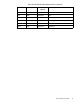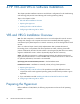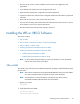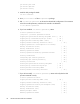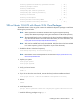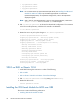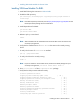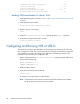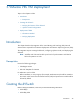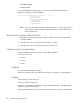Installation Guide
50 VMware VRS VM Deployment
• VCENTER_PASSWD
• CLUSTER_NAME
From the CloudMgmt-vmware package, run the command
cli.bash with the following
arguments, taking account of the note below.
bash# ./cli.bash create_dvswitch --add-hosts true
--num-portgroups 1
--provider-vdc-id 1
--url https://<VCENTER_IP>/sdk
-u <VCENTER_USER>
-p <VCENTER_PASSWD>
-r <CLUSTER_NAME>
Note: If you are using vCloud, ensure that the value passed to “--num-portgroups” is not
lower than the maximum number of tenant networks you expect to have on this
cluster/provider VDC.
Verifying the Creation of the dVSwitch
1. Verify that a new dVSwitch has been created on vCenter with the name dvSwitch-HP- 1-
<CLUSTER_NAME>
2. Verify that there is one port group with name ending "-OVSPG".
3. Verify that there is at least one port group with the name "-PG1"
vSphere vSwitch Configurations
vSwitch configuration should be carried out before VRS is deployed.
We will use 3 vswitches.
• vSwitch0
• vSwitch1
• dVswitch
vSwitch0
This is the default management vSwitch.
Note down the name of the 'Virtual Machine Port Group,' for example, "Lab Management."
vSwitch1
Create vSwitch1 on each hypervisor.
We will use this for the data path.
Hypervisor > Configuration > Networking > vSphere Standard vSwitch > Add Networking >
"Connection Types: Virtual Machine."
Add one physical Adapter to the switch (this NIC should connect us to the DC data network)