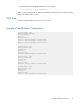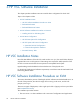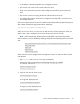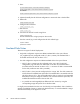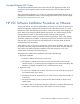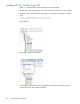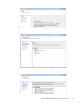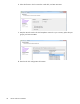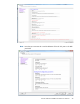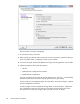Installation Guide
HP VSC Software Installation Procedure on KVM 23
• An IP address is already assigned for the management network.
• The user has root access to the console of the Linux server.
• Either one or three NTP servers have been configured and NTP has synchronized with
them.
• The user has a means of copying the HP VSC software files to the server.
• Two independent network interfaces for management and data traffic, connected to two
Linux Bridge interfaces.
Once these requirements have been met, install the required dependencies (the following lines
refer to RHEL; substitute the appropriate Ubuntu references):
yum install kvm libvirt bridge-utils
When you set up a server, you must set up an NTP server for all the components. When you
define a VM, it gets a timestamp which cannot deviate more than 10 seconds.
Note: Intel Extended Page Tables (EPT) must be disabled in the KVM kernel module.
If EPT is enabled, it can be disabled by updating modprobe.d and reloading the kernel module
with:
echo "options kvm_intel ept=0" > /etc/modprobe.d/HP_kvm_intel.conf
rmmod kvm_intel
rmmod kvm
modprobe kvm
modprobe kvm_intel
These instructions assume bridges br0 for management and br1 for data have been created
and attached.
1. S t a r t libvirtd and ensure it is set to start automatically.
Prerequisite: Make sure that libvirt and the bridge packages are installed.
For example, with Ubuntu:
install kvm libvirt -bin bridge-utils
service libvirtd start
chkconfig libvirtd on
2. Copy HP VSC disks for libvirt access:
tar xzvf HP-VSC-*.tar.gz
For single disk deployment use:
cd VSC/QCOW_IMAGE/singledisk
For legacy two disk deployment use:
cd VSC/QCOW_IMAGE/twodisks