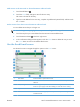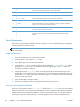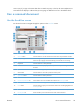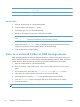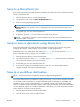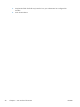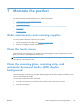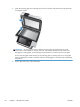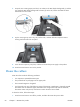Manual
correct entry. If you type a character that does not match any entry in the list, the auto-complete text is
removed from the display to indicate that you are typing an address that is not in the address book.
Fax a scanned document
Use the Send Fax screen
Use the touch screen to navigate through the options on the Send Fax screen.
1 Home button Touch this button to open the Home screen.
2 Send Fax button Touch this button to scan the document and send a fax to the provided fax numbers.
3 Error/warning button This button appears only when there is an error or warning in the status line area.
Touch it to open a pop-up screen that will help you resolve the error or warning.
4 Help button Touch this button for control-panel Help.
5 Preview button Touch this button to display a preview that you can modify before faxing the scanned
document.
6 Speed Dial Code field Touch this button to type a speed dial code directly.
7 Search button Touch this button to search for a speed dial code by name.
8 Speed Dials button Touch this button to edit the speed dial.
9 Scroll bars Use the scroll bar to view more entries.
10 One Touch Speed Dials list Touch a button in this area to add the fax number to the Fax Recipients list.
11 More Options button Touch this button to change certain fax settings for the current scan job.
12 Details button Touch this button to display more information about the fax number highlighted in the
Fax Recipients list.
13 Delete button Touch this button to remove the highlighted fax number from the Fax Recipients list.
14 Fax Recipients list Lists the numbers you have selected to receive the scanned document.
ENWW
Fax a scanned document
55