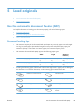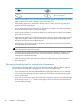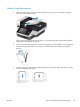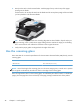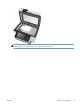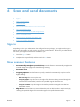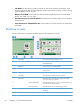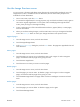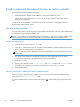Manual
●
Job Build: Use this feature to divide a complex job into smaller segments (for example, when
scanning a document that has more pages than the document feeder can hold, or when scanning
pages of different sizes in one job).
●
Retrieve from USB: Use this feature to retrieve the following file types from an inserted USB
device: .PDF, .PRN, .PCL, .PS, CHT.
●
Send document to a network printer: Use this feature to send the output file to a specified
network printer.
●
Scan document to a SharePoint site: Use this feature to send the output file to a SharePoint
destination.
Preview a scan
Use the touch screen to navigate through the options on the Image Preview screen.
1 Home button Touch this button to open the Home screen.
2 Start button Touch this button to scan the document and send it to the
specified destination.
3 Help button Touch this button for control-panel help.
4 Cancel Job button Touch this button to cancel your changes and return to
previous screen.
5 Page control field Type a number to view a page.
6 Zoom button Touch this button to view the preview magnified.
7 View button Touch this button to switch between single and multi-page
views and to access more options.
8 Append Pages button Touch this button to append a newly scanned document to the
end of the document in the preview.
9 Move Pages button Touch this button to move a selected page or pages.
10 Rotate Pages button Touch this button to rotate the scan clockwise in increments of
90 degrees.
11 Delete Pages button Touch this button to delete a selected page or pages.
50 Chapter 6 Scan and send documents ENWW