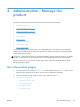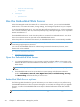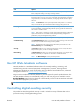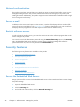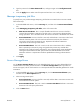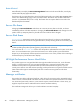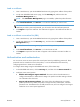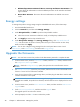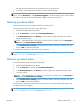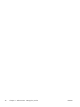Manual
●
Relationships Between Network Users or Groups and Device Permissions. This
section allows the administrator to select the default permission set for Windows and LDAP
sign-in methods.
●
Device User Accounts. This section allows the administrator to establish user access
codes.
Energy settings
To manage the product's energy settings using the Embedded Web Server, follow these steps:
1. Start the Embedded Web Server.
2. Click the General tab, and then select Energy Settings.
3. Under Sleep Schedule, click Add to open the Sleep Schedule window.
a. Follow the onscreen instructions to define a weekly or holiday sleep schedule event.
b. Click Apply to save the sleep schedule event.
4. Under Sleep Timer Settings on the Energy Settings dialog, click Sleep Mode/Auto Off
After, enter the number of minutes of activity after which you want the scanner to enter Sleep
Mode, and then click Apply
NOTE: You can also configure energy settings from the control panel Home screen. Touch
Administration, touch General Settings, and then touch Energy Settings.
Upgrade the firmware
NOTE: You must have access to the product's local administrator password to complete this task.
1. From the Home screen, touch the Administration button, touch the Reports button, and then touch
the Configuration/Status Pages button.
NOTE: Check the Configuration Page option; the report lists the current firmware revision
number.
2. See www.hp.com/support, search for your product, and then look for a link to downloads to see
if there is a newer version of firmware available.
3. Copy the new firmware file to a USB storage device, and then plug the USB device into the USB
connector beside the control panel.
CAUTION: Make sure to leave the USB storage device plugged into the USB connector until all
upgrades are installed, the product has rebooted, and the Home screen is displayed on the touch
screen.
4. From the Home screen, touch the Device Maintenance button, and then touch the USB Firmware
Upgrade button.
5. Touch Firmware Upgrade Bundle, and then touch the Upgrade button.
The upgrade process can take a few minutes.
6. When prompted, touch the Yes button to reboot the product.
40 Chapter 4 Administration - Manage the product ENWW