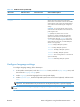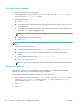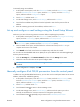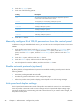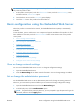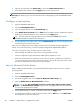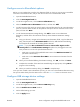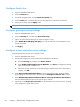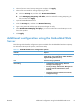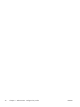Manual
6. Touch the Link Speed option.
7. Touch one of the following options.
Setting Description
Auto The product automatically configures itself for the highest link speed and
communication mode allowed on the network.
10T Half 10 megabytes per second (Mbps), half-duplex operation
10T Full 10 Mbps, full-duplex operation
100TX Half 100 Mbps, half-duplex operation
100TX Full 100 Mbps, full-duplex operation
100TX Auto Limits auto-negotiation to a maximum link speed of 100 Mbps
1000T Full 1000 Mbps, full-duplex operation
8. Touch the Save button.
Manually configure IPv6 TCP/IP parameters from the control panel
In addition to using the Embedded Web Server, you can also use the control-panel menus to set an IPv6
address.
1. At the product control panel, touch the Administration button, touch the Network Settings menu,
touch the Embedded Jetdirect Menu option, touch the TCP/IP option, touch the IPV6 Settings
option, touch the Address option, touch the Manual Settings option, and then touch the Enable
option.
2. Touch the On option, and then touch the Save button.
3. Touch the Address option, and then touch the data entry field.
4. Use the keyboard to enter the address, and then touch the Save button.
Disable network protocols (optional)
By factory default, all supported network protocols are enabled. Disabling unused protocols has the
following benefits:
●
Decreases product-generated network traffic
●
Provides only pertinent information on the configuration page
●
Allows the product control panel to display protocol-specific error and warning messages
Link speed and duplex settings
The link speed and communication mode of the product must match the network. For most situations,
leave the product in automatic mode. Incorrect changes to the link speed and duplex settings might
prevent the product from communicating with other network devices. If you need to make changes, use
the product control panel.
26 Chapter 3 Administration - Configure the product ENWW