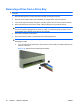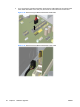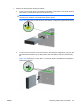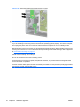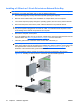Hardware reference guide
Installing a 5.25-inch or 3.5-inch Drive into an External Drive Bay
NOTE: A 3.5-inch drive may be a diskette drive or a media card reader. A 5.25-inch drive may be an
optical drive or a media card reader with a 5.25-inch adapter kit attached.
1. Remove/disengage any security devices that prohibit opening the computer.
2. Remove all removable media, such as diskettes or compact discs, from the computer.
3. Turn off the computer properly through the operating system, then turn off any external devices.
4. Disconnect the power cord from the power outlet and disconnect any external devices.
CAUTION: Regardless of the power-on state, voltage is always present on the system board as
long as the system is plugged into an active AC outlet. You must disconnect the power cord to
avoid damage to the internal components of the computer.
5. Remove the computer access panel.
6. If you are installing a drive in a bay covered by a bezel blank, remove the front bezel then remove
the bezel blank. See
Removing Bezel Blanks on page 15 for more information.
7. Install two guide screws in the lower holes on each side of the drive (1).
NOTE: Optical drives, diskette drives, and media card readers use M3 metric guide screws. Eight
extra metric guide screws are provided on the diskette drive bracket under the access panel. The
HP-supplied metric screws are black. Refer to
Installing Additional Drives on page 31 for an
illustration of the extra M3 metric guide screws location.
If you are replacing a drive, transfer the guides screws from the old drive to the new one.
Figure 2-26 Installing a 5.25-Inch Drive in a Minitower (top) and Desktop (bottom)
34 Chapter 2 Hardware Upgrades ENWW