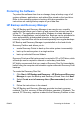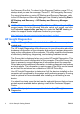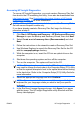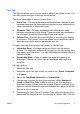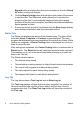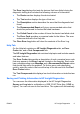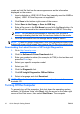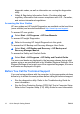Getting Started Guide
automatically shuts down. In Windows XP Professional, click Start > Shut
Down. In Windows XP Home, click Start > Turn Off Computer.
Depending on the operating system, pressing the power button may cause
the computer to enter a low-power or “standby” state instead of
automatically turning the power off. This allows you to conserve energy
without closing software applications; later, you can start using the
computer immediately without having to restart the operating system and
without losing any data.
CAUTION: Manually forcing the computer off will cause the loss of any
unsaved data.
To force the computer off manually and bypass the “standby state,” press
and hold the power button for four seconds.
On some models, you can reconfigure the power button to work in On/Off
mode by running Computer Setup. Refer to the Computer Setup (F10)
Utility Guide for more information about using the Computer Setup utility.
Finding More Information
The following publications are available on the computer hard drive:
●
Quick Setup & Getting Started (also available in print)—Helps you
connect the computer and peripheral devices and set up factory-
provided software; also includes basic troubleshooting information
should you encounter any problems during initial startup.
●
Hardware Reference Guide—Provides an overview of the product
hardware, as well as instructions for upgrading this series of
computers; includes information on RTC batteries, memory, and
power supply.
●
Computer Setup (F10) Utility Guide—Provides instructions on using
this tool to reconfigure or modify default settings for maintenance
purposes or when installing new hardware devices.
●
Desktop Management Guide—Provides definitions and “how to”
instructions for security and Intelligent Manageability features that are
preinstalled on some models.
●
Troubleshooting Guide—A comprehensive guide that provides helpful
hints for troubleshooting this computer and scenarios for resolving
possible hardware or software problems; includes information about
ENWW
Finding More Information
11