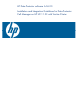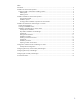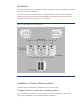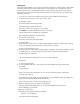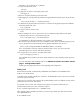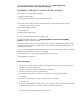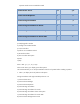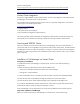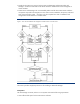Installation Guide
Uploading /.ssh/id_dsa.pub to /id_dsa.pub
12.To quit the SFTP session, enter:
sftp> quit
13.To begin the ssh session on the target system, enter:
# ssh target_sys
14.Enter the root password at the prompt: password:
15.After logging in, enter the following command to append the authorization key to the id_dsa.pub
file:
# cat /.ssh/id_dsa.pub >> /.ssh/authorized_keys
16.To delete the id_dsa.pub public key file after it is copied to the target (host) system and added to
the authorized keys file, enter:
# rm /id_dsa.pub
17.To log out of the ssh session, enter:
# exit
18.When installing from a source system that is also an installation target, add the local system
id_dsa.pub key to the local /.ssh/authorized_key file:
# cat /.ssh/id_dsa.pub >> /.ssh/authorized_keys
The installation can fail if the installation source system is not authenticated
19.Run the following commands on the source installation system. These commands bring the private
key into the shell environment and make the key globally available for the user root:
# exec /usr/bin/ssh-agent $SHELL# ssh-addIdentity added: /.ssh/identity
This is a shell-specific step and is valid only while the shell is active. You must execute the
procedure again if you close the shell during the session.
20.To verify that you can connect to the target system, Enter:
# ssh -l root target_sys uname –a
The commands are executed on the remote system without the system requesting a pass phrase or
password.
For more information about enabling SSH, see the
SSH documentation and online manual
pages” and OpenSSH website
.
Contact your OS support provider for issues regarding SSH configuration.
Enabling remsh
Remote shell functionality is automatically enabled after the installation of the VERITAS Cluster
Products on an HP-UX system.
To enable remote installation modify the .rhosts file in the $HOME directory for each user to remotely
access the system using remsh.
Each line in the .rhosts file must contain a fully qualified domain name or IP address for each remote
system that has access to the local system.
For example, if the root user must remotely access system1 from system2, add an entry for
system2.companyname.com to the .rhosts file on system1.
# echo "system2.companyname.com" >> $HOME/.rhosts
After completion of the installation procedure, to ensure security, delete the .rhosts file from each
user’s $HOME directory.
# rm -f $HOME/.rhosts