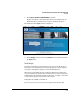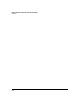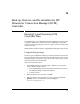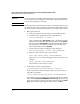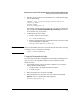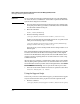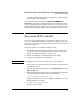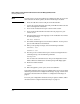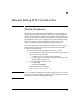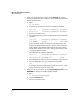Getting Started Guide
A-6
Back up, Restore, and Re-initialize the HP Datacenter Connection Manager (DCM) Controller
Recovering DCM Controller
Note You only need to execute the syslinux.exe command one time. If you use the
same USB drive for future updates, the drive will already be bootable.
6. Insert the USB drive into the USB port on DCM Controller.
7. Connect the console cable that came with your DCM Controller to the unit
and to a management workstation.
8. Power on the workstation and open a serial console session.
9. Power on the DCM Controller and watch the boot progress on your
console screen.
10. After the memory check, start tapping U on the workstation. You will see
the following message:
USB boot enabled.
11. The DCM Controller begins to boot from the USB drive. Let the process
proceed. This will take several minutes.
12. When you are prompted to login, enter the following credentials:
Username: root
Password: toor
13. The boot process continues. When your console session again shows a
command prompt, enter the following command:
dcmimgclone
You can watch the command execute. The process might take several
minutes. When it is finished, the command prompt will display again.
14. Reboot the DCM Controller:
reboot
15. When the appliance power cycles, remove the USB drive.
Your DCM Controller is now ready to be configured and you can proceed with
initial setup as described in “Configure the IP settings.” on page 1-13. The same
procedure is described in more detail in “7. Configure the IP Settings” on
page 2-7.
To restore your configuration and data to their pre-update condition, follow
the instructions in “Using the Restoration Script” on page A-3.