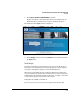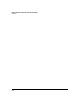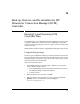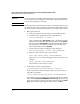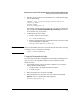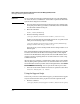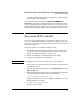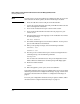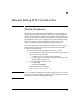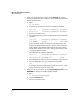Getting Started Guide
A-5
Back up, Restore, and Re-initialize the HP Datacenter Connection Manager (DCM) Controller
Recovering DCM Controller
The default destination location for the output file is var/tmp/. You may
specify a different destination path.
This command creates a .tar file named support-bundle-MMM-DD-YY-
nnnnnnn.tar. It also creates a .log file that tells the user which files and data
were successfully added to the bundle and which were not and some addi-
tional information about the possible causes. The .log file will be both in the
bundle and in the destination directory of the bundle in a separate text file.
Recovering DCM Controller
In the event of catastrophic failure of your appliance software or your data,
you can re-initialize DCM Controller to return it to a working state. You can
then restore the most recent backup data as described in “Using the Restora-
tion Script” on page A-3.
Follow the steps below to re-image the DCM Controller.
1. Download the latest DCM software as instructed by HP ProCurve supp-
port. The file will be 3–4 GB. (For information on how to contact HP
support, see “Warranty and Support” on page 1-10.)
2. Extract the DCM.zip file you downloaded onto your desktop.
3. Copy the extracted files to a 4GB USB drive.
Note The USB drive you use for this procedure cannot be U3-compliant.
You can extract the .zip file directly to the USB drive, but this operation
is considerably slower.
4. Open a command prompt in Windows by clicking Start > Run and entering
cmd in the Open box.
5. With the USB drive inserted into a port on your management workstation,
execute the following command at the command prompt:
[x:]\tools\win\syslinux.exe [x:]
Replace [x] with the drive letter of the USB drive containing the extracted
DCM update files. For example:
e:\tools\win\syslinux.exe e:
The drive is now bootable.