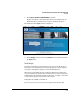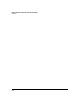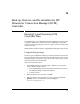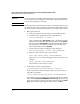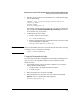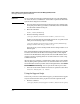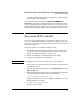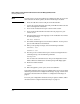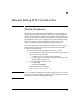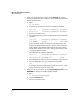Getting Started Guide
A-4
Back up, Restore, and Re-initialize the HP Datacenter Connection Manager (DCM) Controller
Backing Up and Restoring DCM Controller Data
Caution Be very careful when entering commands from the root: misconfigurations
can cause the device to malfunction. You should be experienced with Linux
systems before using these commands.
4. If you specified a network location in the backup script command, skip
to step 6. If you backed up your data to a USB drive, insert the USB drive
into the DCM Controller’s USB port.
5. Mount the USB drive:
mount /media/DCMbackup
6. Enter the following command:
/var/opt/HP/dcm/bin/restore-bundle [source file]
Replace [source file] with the path and file name of the .tar.gz file created
when you ran the backup script. For example:
/var/opt/HP/dcm/bin/restore-bundle media/DCMbackup/
backup-bundle-Mmm-dd-yy-nnnn.tar.gz
You must specify a source backup bundle whether using a relative or an
absolute path.
This command distributes all the information contained within the .tar.gz file.
It extracts and rewrites all the files in the backup bundle to their original
locations. The DCM database dump is loaded into the DCM database in the
postgres repository, replacing whatever was there before the restore script
command executed.
After the process is complete, a .log file will be written to the restore bundle
directory listing which operations were successful and which were not and
some information about the possible causes. This log file will be called restore-
bundle-MMM-DD-YY-nnnnnn.log. You can open the file with any text editor.
7. You must reboot DCM Controller for the restore operation to take effect:
ProCurve DCM(mydcm):~# reboot
Using the Support Script
In the event you need to contact HP for support, you should run the support
script as described below and be prepared to send the output file to HP.
1. Enter the command:
/var/opt/HP/dcm/bin/support-bundle [destination path]