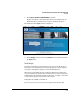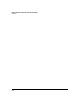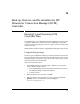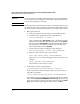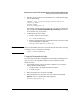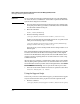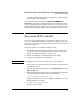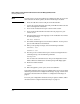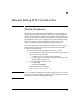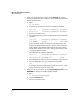Getting Started Guide
A-3
Back up, Restore, and Re-initialize the HP Datacenter Connection Manager (DCM) Controller
Backing Up and Restoring DCM Controller Data
6. Allow the process to execute. You should then see a confirmation message
such as the following:
SUCCESS: File [location]backup-bundle-Feb-20-09-
11047.log added
Process ended
ProCurve DCM(mydcm):~#
The message confirms that the backup script executed successfully and
that a log file named backup-bundle-[Mmm-dd-yy-nnnnn].log was written to
the output directory you specified.
7. Confirm the name of the .tar file.
a. List the contents of the USB drive:
dir /media/DCMbackup/
b. Find the .tar.gz file and write down its name for later reference. It will
look something like the following:
backup-bundle-Mmm-dd-yy-nnnn.tar
Note When you are finished, remember to unmount the USB drive before removing
it using the umount command. For example:
umount /media/DCMbackup
Using the Restoration Script
To restore DCM Controller’s configurations and data after updating the soft-
ware, or in the event of appliance failure, run the restoration script as
instructed below.
1. Use terminal software such as Tera Term or PuTTY to open a session
with the DCM Controller. Either:
• An SSH session to the DCM Controller’s IP address
• A console session
2. When prompted for the username, enter root.
3. When prompted for the password, enter the root password (default,
procurve). The root command line prompt appears:
ProCurve DCM(mydcm):~#