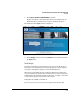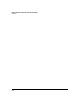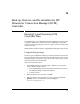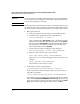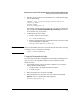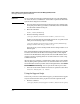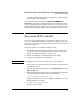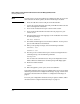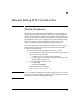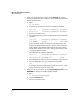Getting Started Guide
A-2
Back up, Restore, and Re-initialize the HP Datacenter Connection Manager (DCM) Controller
Backing Up and Restoring DCM Controller Data
Caution Be very careful when entering commands from the root: misconfigurations
can cause the device to malfunction. You should be experienced with Linux
systems before using these commands.
Note These steps instruct you to back up your data onto a USB drive. However, you
can also back up the data to any safe network location that DCM Controller
can reach. If you are using a network location, you can go directly to step 5.
4. Mount your USB drive:
a. Insert your USB drive into the USB port on the DCM Controller.
b. Confirm the name assigned by the OS to the USB device:
ProCurve DCM(mydcm):~# fdisk -l
In the command output, Disk /dev/sda: refers to the DCM Controller’s
hard drives. Your USB drive will probably be placed in the /dev/sdb
directory. Look for Disk /dev/sdb: in the output and confirm that the
size of the device described there matches your USB drive. Your
device will probably be named /dev/sdb1.
c. Create a directory where the USB drive can be mounted:
ProCurve DCM(mydcm):~# mkdir /media/DCMbackup
d. Mount the drive to the directory you just created:
mount /dev/[device name] /media/DCMbackup
Replace device name with the string you wrote down in step b. For
example:
mount /dev/sdb1 /media/DCMbackup
The USB device is now ready to be used.
5. At the prompt, enter the command below:
/var/opt/HP/dcm/bin/backup-bundle /[location]
In place of [location], enter the directory where you want to store the
output file. For example:
/var/opt/HP/dcm/bin/backup-bundle /media/DCMbackup
This command creates a .tar.gz file that contains the backup data. The file
will be named backup-bundle-MMM-DD-YY-nnnnnn.tar.gz. The month, day,
and year of the date you run the script will be inserted in place of Mmm-
dd-yy, and a random string of digits is entered in place of nnnnn.