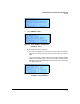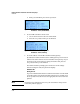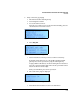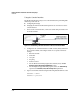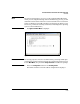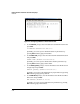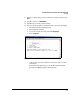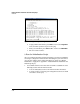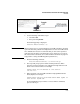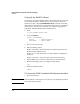Getting Started Guide
2-17
Detailed Hardware Installation and Initial Setup Steps
Overview
Figure 2-18. Establishing a Console Connection to Access the Root CLI
2. Use the following credentials to log in:
• Username: root
• Root password: procurve
The following prompt is displayed:
ProCurve DCM(localhost):~#
Caution When you log in as root, you have all rights to the DCM Controller’s operating
system. Be extremely careful: misconfigurations can cause the DCM Control-
ler to malfunction. ProCurve recommends that you have some experience
with Linux systems before completing these steps. (However, if you need a
list of basic Linux commands, see “Common Linux Commands” on page B-3
in Appendix C: “Safety and EMC Regulatory Statements.”)
3. Enter the following command:
ProCurve DCM(localhost):~# initialize.pl
4. The script will prompt you for DCM Controller parameters. When
prompted, enter the IP address you configured through either the LCD
menu or the console interface. For example:
Please enter the IP address of this device:
192.168.20.2
5. When prompted, enter the DCM Controller’s Fully Qualified Domain
Name (FQDN). For example:
Please enter the Fully Qualified Domain Name (FQDN) of
this server: myDCM.com
Let the initialization script continue to execute. When it is finished,
proceed with step 9.