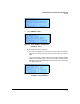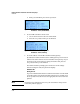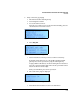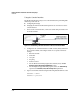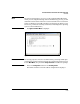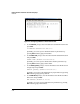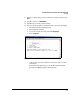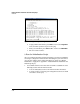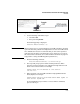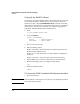Getting Started Guide
2-12
Detailed Hardware Installation and Initial Setup Steps
Overview
Using the Console Interface
The DCM Controller has an easy-to-use console interface for performing basic
initial setup tasks such as:
■ Configuring IP settings
■ Changing the DCM Controller admin password to control access to the
console interface
1. To access the console interface, connect the serial cable provided to a PC
or VT-100 terminal.
Figure 2-13. Establishing a Console Connection to Access the Console Menu
2. Configure the PC terminal emulator as a DEC VT-100 (ANSI) terminal or
use a VT-100 terminal, and configure either one to operate with these
settings:
• Baud rate of 9600
•8 data bits
• 1 stop bit
• No parity,
• No flow control
• For the Windows Terminal program, also disable (clear) the Use
Function, Arrow, and Ctrl Keys for Windows option
• For the Hilgraeve HyperTerminal program, select the Terminal keys
option for the Function, arrow, and ctrl keys act as parameter.
3. Log in to the DCM Controller using the following default admin account:
Username = admin
Password = procurve